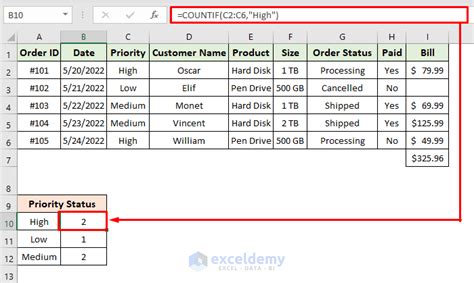Simplifying shipment tracking can be a game-changer for businesses, especially those in the e-commerce and logistics industries. Manual tracking methods can be time-consuming and prone to errors, leading to delays and dissatisfied customers. Excel can be a powerful tool in streamlining this process. In this article, we'll explore five ways to simplify shipment tracking with Excel.
Understanding the Importance of Shipment Tracking
Before we dive into the ways to simplify shipment tracking with Excel, it's essential to understand why tracking shipments is crucial for businesses. Shipment tracking allows companies to monitor the status of their packages, ensuring timely delivery and reducing the risk of lost or damaged goods. It also helps businesses to keep their customers informed, improving overall satisfaction and loyalty.
Method 1: Creating a Shipment Tracking Template
One of the most effective ways to simplify shipment tracking with Excel is to create a template. A well-designed template can help you organize and track your shipments efficiently. Here's a step-by-step guide to creating a shipment tracking template:
- Create a new Excel spreadsheet and set up columns for tracking numbers, carrier names, shipment dates, expected delivery dates, and current status.
- Use formulas to automate tasks, such as calculating the number of days until delivery or highlighting shipments that are overdue.
- Use conditional formatting to color-code shipments based on their status, making it easier to identify potential issues.
Method 2: Using Excel Formulas for Automated Tracking
Excel formulas can help you automate shipment tracking, reducing the need for manual data entry and minimizing errors. Here are some examples of formulas you can use:
- Use the
VLOOKUPfunction to retrieve carrier information, such as tracking numbers and shipment status, from a database or external source. - Use the
INDEX-MATCHfunction to update shipment status in real-time, based on data from your carrier or shipping provider. - Use the
IFfunction to automate tasks, such as sending notifications to customers when their shipments are delivered or delayed.
Method 3: Integrating with Carrier APIs
Integrating your Excel spreadsheet with carrier APIs can help you automate shipment tracking and reduce errors. Here's how:
- Use APIs from carriers like USPS, UPS, or FedEx to retrieve tracking information and update your spreadsheet in real-time.
- Use Excel's
WEBSERVICEfunction to connect to carrier APIs and retrieve data. - Use
VBAmacros to automate the process of retrieving and updating tracking information.
Method 4: Using Excel Add-Ins for Shipment Tracking
Excel add-ins can simplify shipment tracking by providing pre-built templates and automation tools. Here are some examples of add-ins you can use:
ShipStationadd-in: allows you to track shipments from multiple carriers and automate tasks, such as printing shipping labels and updating tracking information.Endiciaadd-in: provides a suite of tools for tracking shipments, including automated tracking updates and delivery confirmation.
Method 5: Visualizing Shipment Data with Excel Charts
Visualizing shipment data with Excel charts can help you identify trends and patterns, making it easier to optimize your shipping process. Here's how:
- Use column charts to display shipment volumes and trends over time.
- Use pie charts to display the distribution of shipments by carrier or region.
- Use bar charts to compare shipment performance across different carriers or regions.
Gallery of Shipment Tracking Templates and Tools
FAQs
What is the best way to track shipments with Excel?
+The best way to track shipments with Excel is to create a template that includes columns for tracking numbers, carrier names, shipment dates, expected delivery dates, and current status. You can also use formulas to automate tasks and conditional formatting to color-code shipments based on their status.
How do I integrate my Excel spreadsheet with carrier APIs?
+To integrate your Excel spreadsheet with carrier APIs, you can use Excel's `WEBSERVICE` function to connect to carrier APIs and retrieve data. You can also use `VBA` macros to automate the process of retrieving and updating tracking information.
What are some popular Excel add-ins for shipment tracking?
+Some popular Excel add-ins for shipment tracking include `ShipStation` and `Endicia`. These add-ins provide pre-built templates and automation tools to simplify shipment tracking.
By implementing these five methods, you can simplify shipment tracking with Excel and improve your overall shipping process. Whether you're using a template, formulas, carrier APIs, add-ins, or charts, Excel can help you streamline your shipment tracking and reduce errors.