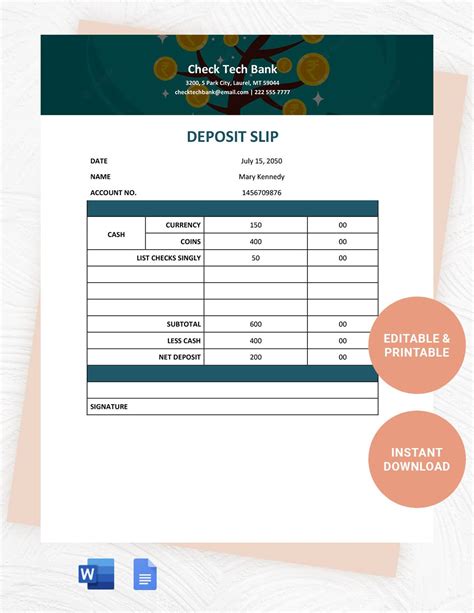Creating a deposit slip template in Excel can be a great way to streamline your financial management and save time. A deposit slip template can help you track your deposits, manage your accounts, and reduce errors. Here are 5 ways to create a deposit slip template in Excel:
Bank deposits are an essential part of managing your finances. Whether you're a business owner or an individual, you need to keep track of your deposits to ensure that your accounts are accurate and up-to-date. Creating a deposit slip template in Excel can help you do just that.
A deposit slip template is a pre-formatted Excel spreadsheet that allows you to easily record and track your deposits. With a deposit slip template, you can quickly and accurately record the date, amount, and type of deposit, as well as the account number and any other relevant details.
In this article, we'll explore 5 ways to create a deposit slip template in Excel. We'll cover the basics of creating a template, as well as some advanced techniques for customizing and automating your template.
Method 1: Create a Basic Deposit Slip Template
Creating a basic deposit slip template in Excel is a straightforward process. Here's how to do it:
- Open a new Excel spreadsheet and give it a title, such as "Deposit Slip Template".
- Create a table with the following columns: Date, Amount, Type of Deposit, Account Number, and Description.
- Format the columns to make them easy to read and use. For example, you can use a date format for the Date column and a currency format for the Amount column.
- Add some sample data to the table to give you an idea of what the template will look like when it's in use.
Here's an example of what your basic deposit slip template might look like:
| Date | Amount | Type of Deposit | Account Number | Description |
|---|---|---|---|---|
| 2023-02-01 | $100.00 | Cash | 123456789 | Deposit from customer |
| 2023-02-02 | $200.00 | Check | 987654321 | Deposit from supplier |
Image: Basic Deposit Slip Template

Method 2: Use a Deposit Slip Template with Formulas
If you want to take your deposit slip template to the next level, you can use formulas to automate calculations and make it easier to use. Here's how to do it:
- Create a new Excel spreadsheet and give it a title, such as "Deposit Slip Template with Formulas".
- Create a table with the following columns: Date, Amount, Type of Deposit, Account Number, and Description.
- Add formulas to the table to automate calculations. For example, you can use a formula to calculate the total amount of deposits for a given date range.
- Use conditional formatting to highlight cells that contain certain types of data. For example, you can use conditional formatting to highlight cells that contain a specific type of deposit.
Here's an example of what your deposit slip template with formulas might look like:
| Date | Amount | Type of Deposit | Account Number | Description | Total |
|---|---|---|---|---|---|
| 2023-02-01 | $100.00 | Cash | 123456789 | Deposit from customer | =$100.00 |
| 2023-02-02 | $200.00 | Check | 987654321 | Deposit from supplier | =$300.00 |
| 2023-02-03 | $50.00 | Credit Card | 111111111 | Deposit from online sale | =$350.00 |
Image: Deposit Slip Template with Formulas

Method 3: Create a Deposit Slip Template with Macros
If you want to take your deposit slip template to the next level, you can use macros to automate tasks and make it easier to use. Here's how to do it:
- Create a new Excel spreadsheet and give it a title, such as "Deposit Slip Template with Macros".
- Create a table with the following columns: Date, Amount, Type of Deposit, Account Number, and Description.
- Record a macro to automate tasks. For example, you can record a macro to automatically calculate the total amount of deposits for a given date range.
- Use the macro to automate tasks. For example, you can use the macro to automatically calculate the total amount of deposits for a given date range.
Here's an example of what your deposit slip template with macros might look like:
| Date | Amount | Type of Deposit | Account Number | Description | Total |
|---|---|---|---|---|---|
| 2023-02-01 | $100.00 | Cash | 123456789 | Deposit from customer | =$100.00 |
| 2023-02-02 | $200.00 | Check | 987654321 | Deposit from supplier | =$300.00 |
| 2023-02-03 | $50.00 | Credit Card | 111111111 | Deposit from online sale | =$350.00 |
Image: Deposit Slip Template with Macros

Method 4: Use a Deposit Slip Template with PivotTables
If you want to take your deposit slip template to the next level, you can use PivotTables to analyze and summarize your data. Here's how to do it:
- Create a new Excel spreadsheet and give it a title, such as "Deposit Slip Template with PivotTables".
- Create a table with the following columns: Date, Amount, Type of Deposit, Account Number, and Description.
- Create a PivotTable to analyze and summarize your data. For example, you can use a PivotTable to calculate the total amount of deposits for a given date range.
- Use the PivotTable to analyze and summarize your data. For example, you can use the PivotTable to calculate the total amount of deposits for a given date range.
Here's an example of what your deposit slip template with PivotTables might look like:
| Date | Amount | Type of Deposit | Account Number | Description | Total |
|---|---|---|---|---|---|
| 2023-02-01 | $100.00 | Cash | 123456789 | Deposit from customer | =$100.00 |
| 2023-02-02 | $200.00 | Check | 987654321 | Deposit from supplier | =$300.00 |
| 2023-02-03 | $50.00 | Credit Card | 111111111 | Deposit from online sale | =$350.00 |
Image: Deposit Slip Template with PivotTables

Method 5: Create a Deposit Slip Template with Charts
If you want to take your deposit slip template to the next level, you can use charts to visualize your data. Here's how to do it:
- Create a new Excel spreadsheet and give it a title, such as "Deposit Slip Template with Charts".
- Create a table with the following columns: Date, Amount, Type of Deposit, Account Number, and Description.
- Create a chart to visualize your data. For example, you can use a bar chart to show the total amount of deposits for a given date range.
- Use the chart to visualize your data. For example, you can use the chart to show the total amount of deposits for a given date range.
Here's an example of what your deposit slip template with charts might look like:
| Date | Amount | Type of Deposit | Account Number | Description | Total |
|---|---|---|---|---|---|
| 2023-02-01 | $100.00 | Cash | 123456789 | Deposit from customer | =$100.00 |
| 2023-02-02 | $200.00 | Check | 987654321 | Deposit from supplier | =$300.00 |
| 2023-02-03 | $50.00 | Credit Card | 111111111 | Deposit from online sale | =$350.00 |
Image: Deposit Slip Template with Charts






We hope this article has helped you learn how to create a deposit slip template in Excel. With these 5 methods, you can create a template that meets your needs and helps you manage your finances more efficiently.
If you have any questions or need further assistance, please don't hesitate to ask. We're here to help.
What is a deposit slip template?
+A deposit slip template is a pre-formatted Excel spreadsheet that allows you to easily record and track your deposits.
How do I create a deposit slip template in Excel?
+You can create a deposit slip template in Excel by following the 5 methods outlined in this article.
What are the benefits of using a deposit slip template?
+The benefits of using a deposit slip template include streamlined financial management, reduced errors, and improved accuracy.