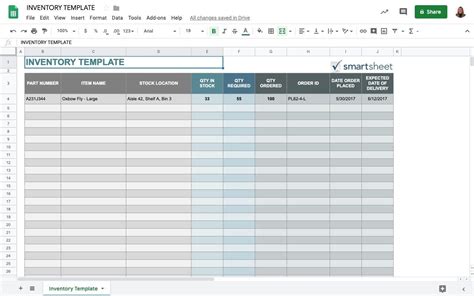As a restaurant owner or manager, managing inventory can be a daunting task. Between tracking stock levels, monitoring expiration dates, and optimizing ordering processes, it's easy to get bogged down in the details. However, with the right tools and strategies, you can simplify your restaurant inventory management and free up more time to focus on what really matters – serving delicious food and providing exceptional customer service.
In this article, we'll explore five ways to simplify restaurant inventory with Google Sheets. Whether you're already using Google Sheets or are new to the platform, you'll learn how to harness its power to streamline your inventory management and take your restaurant to the next level.
The Benefits of Using Google Sheets for Restaurant Inventory Management
Before we dive into the five ways to simplify restaurant inventory with Google Sheets, let's take a look at some of the benefits of using this platform for inventory management:
- Cloud-based: Google Sheets is a cloud-based platform, which means you can access your inventory data from anywhere, at any time.
- Collaboration: Multiple users can collaborate on the same spreadsheet in real-time, making it easy to share data and work together as a team.
- Automated calculations: Google Sheets can automate calculations, such as totaling inventory values or calculating reorder points, saving you time and reducing errors.
- Customizable: Google Sheets allows you to create custom templates and formulas tailored to your specific inventory needs.
**1. Create a Centralized Inventory Database**
To simplify restaurant inventory management with Google Sheets, start by creating a centralized inventory database. This will serve as a single source of truth for all your inventory data, making it easy to track and manage your stock levels.
To set up a centralized inventory database in Google Sheets, follow these steps:
- Create a new spreadsheet and give it a descriptive title, such as "Restaurant Inventory Database."
- Set up columns for each type of inventory item, including product name, description, unit price, quantity on hand, and reorder point.
- Use Google Sheets' built-in formatting options to make your spreadsheet easy to read and understand.

2. Track Inventory Levels with Real-Time Updates
To ensure accuracy and prevent stockouts, it's essential to track inventory levels in real-time. Google Sheets makes it easy to set up a system for tracking inventory levels, even across multiple locations.
To track inventory levels with real-time updates in Google Sheets, follow these steps:
- Set up a separate sheet for each inventory location, such as a storage room or a specific kitchen station.
- Use Google Sheets' built-in formulas to calculate the total quantity of each inventory item across all locations.
- Use conditional formatting to highlight low-stock items and alert you when it's time to reorder.

3. Automate Reordering with Formulas and Conditional Formatting
To simplify the reordering process, you can use Google Sheets to automate calculations and notifications. By setting up formulas and conditional formatting, you can create a system that alerts you when it's time to reorder specific inventory items.
To automate reordering with formulas and conditional formatting in Google Sheets, follow these steps:
- Set up a formula to calculate the reorder point for each inventory item, based on historical usage data and lead times.
- Use conditional formatting to highlight items that have reached their reorder point, making it easy to identify which items need to be reordered.

4. Analyze Inventory Trends with Pivot Tables and Charts
To make informed decisions about your inventory, it's essential to analyze trends and patterns. Google Sheets makes it easy to create pivot tables and charts that help you visualize your inventory data.
To analyze inventory trends with pivot tables and charts in Google Sheets, follow these steps:
- Create a pivot table to summarize your inventory data by category, supplier, or other relevant criteria.
- Use Google Sheets' built-in charting tools to create visualizations that help you understand trends and patterns in your inventory data.

5. Integrate with Other Systems for Seamless Inventory Management
To simplify restaurant inventory management, it's essential to integrate your inventory system with other tools and platforms. Google Sheets makes it easy to integrate with other systems, such as point-of-sale (POS) systems, supplier databases, and accounting software.
To integrate Google Sheets with other systems for seamless inventory management, follow these steps:
- Use Google Sheets' built-in API connectors to integrate with other systems, such as POS systems or supplier databases.
- Set up automated imports and exports to synchronize your inventory data across multiple systems.

Gallery of Restaurant Inventory Management with Google Sheets





By implementing these five strategies for simplifying restaurant inventory management with Google Sheets, you can streamline your inventory processes, reduce waste, and improve your bottom line. Whether you're a seasoned restaurant owner or just starting out, Google Sheets is a powerful tool that can help you achieve your inventory management goals.
FAQ Section
What is Google Sheets?
+Google Sheets is a cloud-based spreadsheet platform that allows users to create, edit, and share spreadsheets online.
How can I use Google Sheets for restaurant inventory management?
+You can use Google Sheets to create a centralized inventory database, track inventory levels in real-time, automate reordering, analyze inventory trends, and integrate with other systems.
What are some benefits of using Google Sheets for restaurant inventory management?
+Benefits of using Google Sheets for restaurant inventory management include cloud-based accessibility, collaboration, automated calculations, and customizable templates.