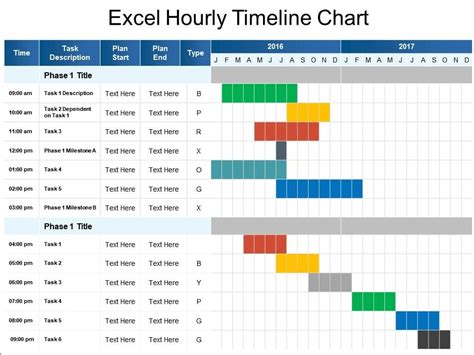Creating a daily timeline template in Excel can be a game-changer for individuals looking to boost their productivity and stay organized. By having a clear visual representation of your day, you can prioritize tasks, manage time more effectively, and achieve a better work-life balance. In this article, we'll explore the importance of using a daily timeline template in Excel and provide a step-by-step guide on how to create one.
Benefits of Using a Daily Timeline Template in Excel
A daily timeline template in Excel offers numerous benefits, including:
- Improved time management: By scheduling tasks and allocating specific time slots, you can avoid overcommitting and make the most of your time.
- Enhanced productivity: With a clear plan, you can focus on high-priority tasks and minimize distractions.
- Better organization: A daily timeline template helps you keep track of appointments, meetings, and deadlines, reducing the likelihood of missed events or forgotten tasks.
- Increased flexibility: Excel templates can be easily customized to suit your needs, allowing you to adjust your schedule as circumstances change.
Creating a Daily Timeline Template in Excel: A Step-by-Step Guide
Creating a daily timeline template in Excel is a straightforward process that requires minimal setup. Here's a step-by-step guide to get you started:
Step 1: Set Up a New Excel Spreadsheet
Open a new Excel spreadsheet and give it a name, such as "Daily Timeline Template." Set the layout to landscape orientation to accommodate the timeline format.
Step 2: Create a Table Structure
Insert a table with the following columns:
- Time (or Hour)
- Task/Activity
- Description
- Status (optional)
Set the table headers to "Time," "Task/Activity," "Description," and "Status" (if using).
Step 3: Define Time Intervals
Determine the time intervals you want to use for your daily timeline. Common intervals include 15-minute, 30-minute, or 1-hour blocks. Create a series of time intervals in the "Time" column, starting from the beginning of your day (e.g., 8:00 AM).
Step 4: Add Tasks and Activities
Populate the "Task/Activity" column with your daily tasks, appointments, and meetings. Be sure to include both work-related and personal activities.
Step 5: Add Descriptions and Status (Optional)
Provide brief descriptions for each task or activity in the "Description" column. If you want to track the status of each task, use the "Status" column to indicate progress (e.g., "In Progress," "Completed," or "Pending").
Step 6: Customize and Format
Customize your daily timeline template by adjusting the layout, font, and colors to suit your preferences. Use conditional formatting to highlight important tasks or deadlines.

Example Use Cases for a Daily Timeline Template in Excel
A daily timeline template in Excel can be applied to various aspects of your life, including:
-
Work Scheduling
+ Manage tasks and deadlines for multiple projects + Coordinate meetings and appointments with colleagues and clients + Track time spent on specific tasks or projects -
Personal Productivity
+ Plan and schedule personal tasks, such as exercise or hobbies + Set reminders for appointments and events + Track progress toward personal goals -
Education and Learning
+ Create a study schedule for exams or assignments + Track progress in online courses or tutorials + Plan and schedule research or study groups
Gallery of Daily Timeline Templates in Excel






Conclusion
Creating a daily timeline template in Excel can help you stay organized, focused, and productive. By following the steps outlined in this article, you can create a customized template that suits your needs and preferences. Whether you're looking to manage your work schedule, personal tasks, or educational pursuits, a daily timeline template in Excel can be a valuable tool in achieving your goals.
What is a daily timeline template in Excel?
+A daily timeline template in Excel is a table-based layout that helps you plan and schedule tasks, appointments, and activities for a specific day.
How do I create a daily timeline template in Excel?
+To create a daily timeline template in Excel, set up a new spreadsheet, create a table structure, define time intervals, add tasks and activities, and customize the layout and formatting.
What are some example use cases for a daily timeline template in Excel?
+A daily timeline template in Excel can be used for work scheduling, personal productivity, education, and learning.
We hope this article has helped you understand the importance of using a daily timeline template in Excel and provided you with a step-by-step guide to create one. If you have any questions or need further assistance, please don't hesitate to ask.