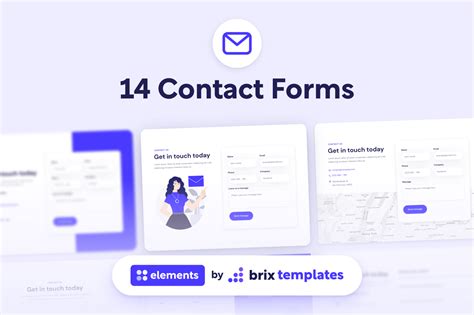Webflow has become a go-to platform for designers and developers looking to create stunning websites without writing code from scratch. One of the essential features of any website is a contact form, which enables visitors to reach out to the site owner or business with inquiries, feedback, or requests. In this article, we'll explore the Webflow contact form template and how it simplifies the process of creating a functional and visually appealing contact form.
The Importance of a Contact Form
In today's digital age, having a contact form on your website is crucial for several reasons. Firstly, it provides a convenient way for visitors to get in touch with you, which can lead to new business opportunities, customer feedback, and improved customer service. Secondly, a contact form helps to filter out spam emails and unwanted messages, allowing you to focus on genuine inquiries. Finally, a well-designed contact form can enhance the overall user experience of your website, making it more engaging and interactive.
Webflow Contact Form Template: An Overview
Webflow's contact form template is a pre-designed solution that allows you to create a contact form quickly and easily. The template is fully customizable, so you can tailor it to fit your website's design and branding. With the Webflow contact form template, you can create a form that includes fields for name, email, phone number, message, and more. You can also add custom fields to collect specific information from your visitors.
Benefits of Using Webflow Contact Form Template
Using the Webflow contact form template offers several benefits, including:
- Easy to use: The template is designed to be user-friendly, so you don't need to have extensive coding knowledge to create a contact form.
- Customizable: You can customize the template to fit your website's design and branding, ensuring a consistent look and feel.
- Responsive: The template is fully responsive, meaning it will adapt to different screen sizes and devices, ensuring a seamless user experience.
- Integrated with Webflow: The template is fully integrated with Webflow, making it easy to connect your form to your website and start collecting submissions.
How to Create a Contact Form using Webflow Template
Creating a contact form using the Webflow template is a straightforward process. Here's a step-by-step guide to get you started:
- Log in to your Webflow account: If you haven't already, log in to your Webflow account and navigate to your website's dashboard.
- Click on the "Elements" tab: In the dashboard, click on the "Elements" tab and select "Contact Form" from the dropdown menu.
- Choose a template: Browse through the available contact form templates and choose the one that best suits your needs.
- Customize the template: Customize the template by adding or removing fields, changing the layout, and adjusting the design to fit your website's branding.
- Connect the form to your website: Once you've customized the template, connect the form to your website by dragging and dropping it onto your page.
- Test the form: Test the form to ensure it's working correctly and submitting data as expected.

Tips for Creating an Effective Contact Form
While the Webflow contact form template makes it easy to create a contact form, there are several tips to keep in mind to ensure your form is effective:
- Keep it simple: Keep your contact form simple and concise, avoiding unnecessary fields that may deter visitors from submitting the form.
- Make it prominent: Make your contact form prominent on your website, placing it in a visible location where visitors can easily find it.
- Use clear labels: Use clear and concise labels for each field, ensuring visitors understand what information is required.
- Test it regularly: Test your contact form regularly to ensure it's working correctly and submitting data as expected.
Best Practices for Contact Form Design
When designing a contact form, there are several best practices to keep in mind:
- Use a clear and concise headline: Use a clear and concise headline that explains the purpose of the form and what visitors can expect.
- Use a simple and intuitive layout: Use a simple and intuitive layout that makes it easy for visitors to navigate the form.
- Use high-quality images: Use high-quality images that enhance the overall design of the form and make it more visually appealing.
- Make it mobile-friendly: Ensure your contact form is mobile-friendly, adapting to different screen sizes and devices.

Common Mistakes to Avoid When Creating a Contact Form
When creating a contact form, there are several common mistakes to avoid:
- Making it too long: Making your contact form too long can deter visitors from submitting it, so keep it concise and to the point.
- Using unclear labels: Using unclear labels can confuse visitors and make it difficult for them to understand what information is required.
- Not testing it: Not testing your contact form can lead to errors and issues, so make sure to test it regularly.






Conclusion
Creating a contact form is an essential part of any website, and the Webflow contact form template makes it easy to create a functional and visually appealing form. By following the tips and best practices outlined in this article, you can create an effective contact form that enhances the overall user experience of your website. Remember to keep your form simple, make it prominent, and test it regularly to ensure it's working correctly.
What is the Webflow contact form template?
+The Webflow contact form template is a pre-designed solution that allows you to create a contact form quickly and easily.
How do I create a contact form using the Webflow template?
+To create a contact form using the Webflow template, log in to your Webflow account, click on the "Elements" tab, select "Contact Form" from the dropdown menu, and follow the prompts to customize and connect the form to your website.
What are some best practices for contact form design?
+Some best practices for contact form design include using a clear and concise headline, a simple and intuitive layout, high-quality images, and making it mobile-friendly.