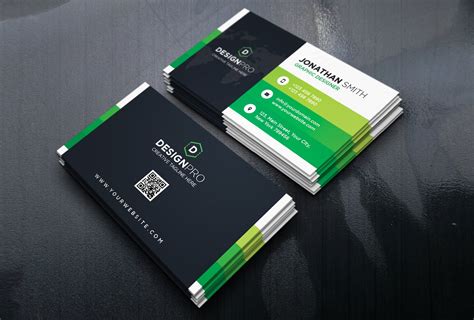Creating a professional business card is a crucial step in establishing your personal brand or company identity. Vistaprint is a well-known online printing service that offers a wide range of business card templates and designs. However, if you prefer to design your business card from scratch using Adobe Photoshop, this article will guide you through the process.
Why Use Photoshop for Business Card Design?
Photoshop is a powerful image editing software that offers a wide range of tools and features, making it an ideal choice for designing business cards. With Photoshop, you can create a custom design that reflects your personal style or company branding. Additionally, Photoshop allows you to edit and manipulate images, which can be useful if you want to include a logo or other graphics on your business card.
Setting Up Your Document in Photoshop
To start designing your business card in Photoshop, follow these steps:
- Open Photoshop and go to File > New to create a new document.
- In the New Document dialog box, set the following dimensions:
- Width: 3.5 inches (89 mm)
- Height: 2 inches (51 mm)
- Resolution: 300 pixels per inch (PPI)
- Color Mode: CMYK
- Background Contents: White
- Click Create to create the new document.
Designing Your Business Card
Now that you have set up your document, it's time to start designing your business card. Here are some general guidelines to keep in mind:
- Keep it simple: Avoid cluttering your business card with too much information. Stick to the essentials, such as your name, title, company name, contact information, and logo (if applicable).
- Use a clear font: Choose a font that is easy to read, such as Arial, Helvetica, or Calibri. Avoid using fonts that are too ornate or difficult to read.
- Use a standard font size: Use a font size between 10 and 14 points for the main text. Use a larger font size for headings or titles.
- Leave white space: Make sure to leave enough white space on your business card to make it easy to read. Avoid crowding the text or graphics too much.
Here's a suggested layout for your business card:
- Top section: Include your name and title.
- Middle section: Include your company name, contact information, and logo (if applicable).
- Bottom section: Include any additional information, such as a tagline or social media handles.
Using Vistaprint's Business Card Template in Photoshop
If you want to use Vistaprint's business card template in Photoshop, you can download the template from Vistaprint's website. Here's how:
- Go to Vistaprint's website and click on Business Cards.
- Click on Design Your Own and then select Photoshop as your design software.
- Download the Vistaprint business card template for Photoshop.
- Open the template in Photoshop and customize it to fit your needs.
Tips and Tricks
Here are some additional tips and tricks to keep in mind when designing your business card in Photoshop:
- Use layers: Use layers to organize your design and make it easier to edit.
- Use a color scheme: Choose a color scheme that reflects your personal brand or company identity.
- Add a texture or pattern: Add a texture or pattern to your business card to give it a unique look.
- Proofread carefully: Make sure to proofread your business card carefully to avoid any typos or errors.
Saving and Printing Your Business Card
Once you have designed your business card, it's time to save and print it. Here's how:
- Save your business card as a PSD file (Photoshop Document).
- Export your business card as a JPEG or PNG file.
- Upload your business card to Vistaprint's website or another online printing service.
- Follow the printing service's instructions to order your business cards.
Gallery of Business Card Designs






FAQ
What is the standard size for a business card?
+The standard size for a business card is 3.5 inches x 2 inches.
What is the best font to use for a business card?
+The best font to use for a business card is a clear and readable font, such as Arial, Helvetica, or Calibri.
How do I design a business card in Photoshop?
+To design a business card in Photoshop, create a new document with the standard business card dimensions, choose a clear font, and add your text and graphics. Use layers to organize your design and make it easier to edit.
We hope this article has helped you learn how to design a business card in Photoshop using Vistaprint's template. Remember to keep your design simple, use a clear font, and leave enough white space to make it easy to read. Happy designing!