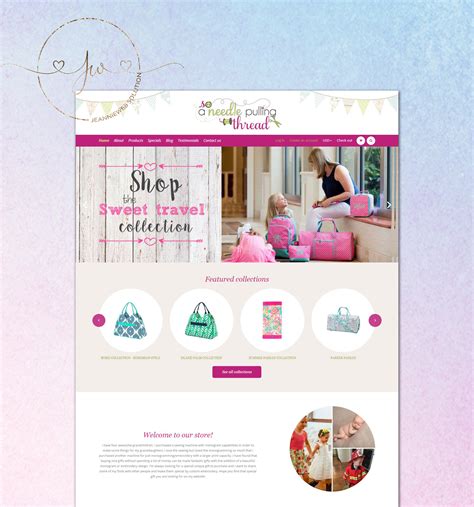As a Shopify store owner, you want to make a great impression on your customers and showcase your products in the best possible way. One way to achieve this is by customizing your Shopify collection templates. Collection templates are pre-designed layouts that determine how your products are displayed on your store's collection pages. In this article, we'll explore five ways to customize Shopify collection templates to enhance the user experience and boost sales.
The Importance of Customizing Collection Templates
Before we dive into the customization methods, let's discuss why customizing collection templates is crucial for your Shopify store. Here are a few reasons:
- Improved User Experience: Customized collection templates help create a seamless and engaging user experience, making it easier for customers to find what they're looking for.
- Increased Conversions: By showcasing products in an attractive and organized manner, you can increase the chances of customers making a purchase.
- Enhanced Branding: Customized collection templates allow you to reflect your brand's unique style and personality, setting you apart from competitors.
Method 1: Using Shopify's Built-in Template Editor
Shopify's built-in template editor is a user-friendly tool that allows you to customize your collection templates without requiring extensive coding knowledge. Here's how to access the template editor:
- Step 1: Go to your Shopify admin panel and navigate to Online Store > Themes.
- Step 2: Click on the Actions dropdown menu next to your current theme and select Edit code.
- Step 3: In the code editor, navigate to the templates directory and click on the collection.liquid file.
- Step 4: Use the template editor to make changes to the collection template, such as adding or removing sections, changing layouts, and modifying styling.

Method 2: Using a Third-Party Theme
Another way to customize your collection templates is by using a third-party theme that offers more flexibility and customization options. Here's how to find and install a third-party theme:
- Step 1: Visit the Shopify Theme Store and browse through the various themes available.
- Step 2: Filter themes by features, such as "responsive" or " customizable," to find a theme that suits your needs.
- Step 3: Click on a theme to view its details and demo.
- Step 4: If you find a theme you like, click Add theme to install it.

Method 3: Using a Page Builder App
Page builder apps, such as Shogun or PageFly, offer a drag-and-drop interface that allows you to create custom collection templates without requiring coding knowledge. Here's how to use a page builder app:
- Step 1: Visit the Shopify App Store and search for a page builder app.
- Step 2: Click on an app to view its details and reviews.
- Step 3: If you find an app you like, click Get to install it.
- Step 4: Use the app's drag-and-drop interface to create a custom collection template.

Method 4: Hiring a Developer
If you have more complex customization requirements or prefer to work with a developer, you can hire a Shopify expert to create a custom collection template for you. Here's how to find a developer:
- Step 1: Visit the Shopify Experts directory and search for a developer who specializes in Shopify theme development.
- Step 2: Click on a developer's profile to view their portfolio and reviews.
- Step 3: If you find a developer you like, click Contact to reach out to them.

Method 5: Using a Custom Layout
If you have a specific design in mind, you can create a custom layout for your collection template using Shopify's layout feature. Here's how to create a custom layout:
- Step 1: Go to your Shopify admin panel and navigate to Online Store > Themes.
- Step 2: Click on the Actions dropdown menu next to your current theme and select Edit code.
- Step 3: In the code editor, navigate to the layouts directory and click on the collection.liquid file.
- Step 4: Use the layout feature to create a custom layout for your collection template.

Conclusion
Customizing your Shopify collection templates is a great way to enhance the user experience, increase conversions, and reflect your brand's unique style. By using Shopify's built-in template editor, a third-party theme, a page builder app, hiring a developer, or creating a custom layout, you can create a collection template that meets your specific needs. Remember to keep your collection templates organized, visually appealing, and easy to navigate to ensure a positive user experience.
Gallery of Shopify Collection Templates





FAQs
What is a Shopify collection template?
+A Shopify collection template is a pre-designed layout that determines how your products are displayed on your store's collection pages.
How do I customize my Shopify collection template?
+You can customize your Shopify collection template using Shopify's built-in template editor, a third-party theme, a page builder app, hiring a developer, or creating a custom layout.
What are the benefits of customizing my Shopify collection template?
+Customizing your Shopify collection template can enhance the user experience, increase conversions, and reflect your brand's unique style.