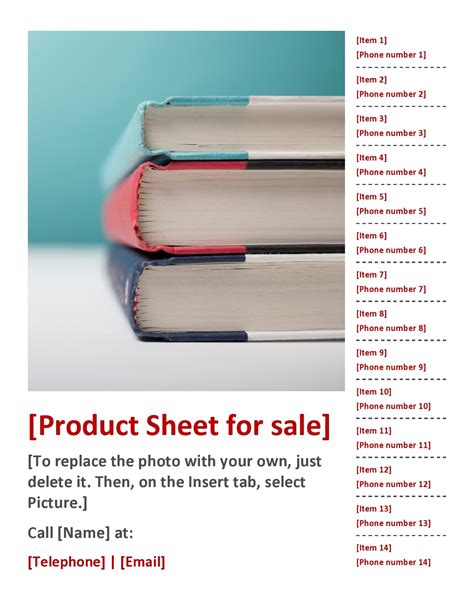Creating a sell sheet template in Microsoft Word can be a valuable tool for businesses to effectively communicate the value of their products or services. A sell sheet is a concise, visually appealing document that highlights the key features, benefits, and selling points of a product or service. Here's a comprehensive guide to creating a sell sheet template in Microsoft Word:
Importance of a Sell Sheet
A sell sheet is an essential marketing tool that can help businesses:
- Clearly communicate the value proposition of their product or service
- Differentiate themselves from competitors
- Build brand awareness and credibility
- Generate leads and drive sales
Sell Sheet Template Structure
A typical sell sheet template should include the following elements:
- Header Section
- Company logo
- Product or service name
- Tagline or slogan
- Hero Image or Graphic
- A high-quality image or graphic that showcases the product or service
- Product or Service Description
- Brief overview of the product or service
- Key features and benefits
- Key Selling Points
- Bullet points highlighting the unique selling points of the product or service
- Technical Specifications or Details
- Additional information about the product or service, such as technical specifications, pricing, or packaging details
- Call-to-Action (CTA)
- A clear CTA that encourages the reader to take action, such as visiting a website, contacting a sales representative, or making a purchase
- Footer Section
- Company contact information, including address, phone number, and email
- Social media links or other relevant online presence
Microsoft Word Template
To create a sell sheet template in Microsoft Word, follow these steps:
- Open a new document in Microsoft Word and set the page layout to 8.5 x 11 inches (or A4 size).
- Set the font to a clean, sans-serif font, such as Arial or Helvetica.
- Create a header section by inserting a table with two rows and two columns. Add the company logo, product or service name, and tagline or slogan.
- Insert a hero image or graphic below the header section. Use a high-quality image that showcases the product or service.
- Create a section for the product or service description. Use a brief overview of the product or service, and highlight the key features and benefits.
- Use bullet points to highlight the key selling points of the product or service.
- Add a section for technical specifications or details. Include additional information about the product or service, such as technical specifications, pricing, or packaging details.
- Create a call-to-action (CTA) section. Use a clear and concise CTA that encourages the reader to take action.
- Add a footer section with company contact information, including address, phone number, and email. Include social media links or other relevant online presence.
Tips and Best Practices
- Keep the design clean and simple, with plenty of white space to make the content easy to read.
- Use high-quality images and graphics to showcase the product or service.
- Use clear and concise language to communicate the value proposition of the product or service.
- Use bullet points and short paragraphs to make the content easy to scan.
- Include a clear and prominent CTA to encourage the reader to take action.
- Use a standard font and formatting throughout the document to ensure consistency.
Example Sell Sheet Template
Here's an example sell sheet template in Microsoft Word:
[Header Section]
| Company Logo | Product or Service Name |
| Tagline or Slogan |
[Hero Image or Graphic]
[Product or Service Description]
Our product or service is designed to [briefly describe the product or service and its key benefits]. With [key feature 1], [key feature 2], and [key feature 3], our product or service is the perfect solution for [target audience].
[Key Selling Points]
- Key selling point 1
- Key selling point 2
- Key selling point 3
[Technical Specifications or Details]
- Technical specification 1
- Technical specification 2
- Technical specification 3
[Call-to-Action (CTA)]
Visit our website or contact a sales representative to learn more about our product or service.
[Footer Section]
Company Name Address Phone Number Email Social Media Links
By following these steps and tips, you can create a effective sell sheet template in Microsoft Word that showcases the value of your product or service and helps drive sales.