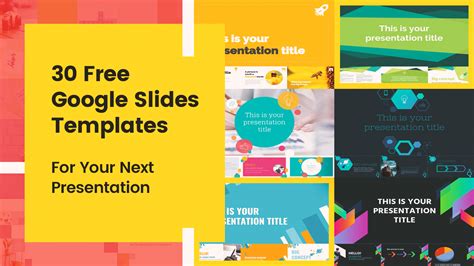When it comes to creating engaging and professional presentations, Google Slides is an excellent choice. With its user-friendly interface and collaborative features, it's no wonder that Google Slides has become a popular choice for individuals and teams alike. However, creating a presentation from scratch can be time-consuming, especially when you're not sure where to start. This is where Google Slides templates come in – a great way to save time and get your presentation off to a flying start.
In this article, we'll explore the benefits of using Google Slides templates, and provide you with some tips and tricks for finding and customizing the perfect template for your next project.
Benefits of Using Google Slides Templates
Using a Google Slides template can save you a significant amount of time and effort. Here are just a few benefits of using a template:
- Save time: With a template, you don't have to start from scratch. You can simply choose a template, customize it to your needs, and focus on adding your content.
- Improve consistency: Templates help to ensure that your presentation has a consistent look and feel throughout. This can be especially important if you're working on a team project or need to present to a large audience.
- Enhance professionalism: A well-designed template can make your presentation look more professional and polished. This can be especially important if you're presenting to clients or stakeholders.

Where to Find Google Slides Templates
There are many places where you can find Google Slides templates, both free and paid. Here are a few options:
- Google Slides Template Gallery: Google Slides has a built-in template gallery that offers a range of free templates. To access the gallery, simply click on the "Template" button when you create a new presentation.
- Google Docs Templates: Google Docs also has a template gallery that includes a range of presentation templates. To access the gallery, simply click on the "Template" button when you create a new document.
- Third-party websites: There are many third-party websites that offer Google Slides templates, such as Template.net, Slides Carnival, and Presentation Magazine.
How to Customize a Google Slides Template
Customizing a Google Slides template is easy. Here are a few tips to get you started:
- Choose a template that's close to your needs: When choosing a template, try to find one that's close to your needs. This will save you time in the long run, as you'll have less to customize.
- Customize the layout: The first thing you'll want to customize is the layout. This includes the slide layout, font, and color scheme.
- Add your content: Once you've customized the layout, you can start adding your content. This includes text, images, and other multimedia elements.
- Use Google Slides' built-in tools: Google Slides has a range of built-in tools that can help you customize your template. These include the "Themes" tool, which allows you to change the color scheme and font of your presentation, and the "Transitions" tool, which allows you to add animations and transitions to your slides.

Tips for Creating a Great Google Slides Template
If you're looking to create a great Google Slides template, here are a few tips to keep in mind:
- Keep it simple: A simple template is often the most effective. Avoid clutter and focus on clean lines and a clear layout.
- Use high-quality images: High-quality images can make a big difference in the overall look and feel of your template.
- Choose a consistent font: Choosing a consistent font can help to create a cohesive look and feel throughout your template.
- Use Google Slides' built-in tools: Google Slides has a range of built-in tools that can help you create a great template. These include the "Themes" tool and the "Transitions" tool.
Google Slides Template Ideas
If you're looking for some inspiration for your next Google Slides template, here are a few ideas to get you started:
- Business presentation template: A business presentation template is perfect for professionals who need to create presentations for clients or stakeholders.
- Educational template: An educational template is perfect for teachers and students who need to create presentations for the classroom.
- Marketing template: A marketing template is perfect for marketers who need to create presentations for campaigns and product launches.






Conclusion
In conclusion, Google Slides templates can be a great way to save time and create a professional-looking presentation. With a range of templates available, both free and paid, you're sure to find one that meets your needs. By following the tips and tricks outlined in this article, you can create a great Google Slides template that will help you to achieve your goals.
We hope this article has been helpful in your search for the perfect Google Slides template. If you have any questions or need further assistance, please don't hesitate to ask.
FAQ Section
What is a Google Slides template?
+A Google Slides template is a pre-designed presentation that you can use to create a new presentation.
Where can I find Google Slides templates?
+You can find Google Slides templates in the Google Slides template gallery, or on third-party websites such as Template.net and Slides Carnival.
How do I customize a Google Slides template?
+To customize a Google Slides template, simply choose a template, customize the layout, add your content, and use Google Slides' built-in tools to enhance your presentation.