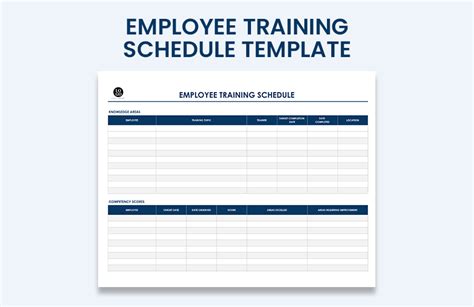Creating an effective employee training schedule template in Excel is a great way to streamline your training processes and ensure that your team is well-equipped with the skills and knowledge they need to excel in their roles. In this article, we'll show you how to create a simple yet effective employee training schedule template in Excel.
The Importance of Employee Training Schedules
Before we dive into the nitty-gritty of creating a template, let's talk about why employee training schedules are so important. Employee training is a critical component of any successful organization, as it helps to:
- Improve job performance and productivity
- Enhance employee skills and knowledge
- Boost employee morale and engagement
- Reduce turnover and improve retention
- Increase customer satisfaction and loyalty
Without a well-planned training schedule, it's easy to let training fall by the wayside, which can lead to a decline in employee performance and overall business success.
Creating an Employee Training Schedule Template in Excel
Now that we've covered the importance of employee training schedules, let's get started on creating a template in Excel. Here's a step-by-step guide to help you get started:
Step 1: Set Up Your Template
To create an employee training schedule template, you'll need to start with a blank Excel spreadsheet. Set up your template with the following columns:
- Employee Name: This column will list the names of the employees who will be participating in the training.
- Training Topic: This column will list the topic of the training session.
- Training Date: This column will list the date of the training session.
- Training Time: This column will list the time of the training session.
- Location: This column will list the location of the training session.
- Instructor: This column will list the name of the instructor leading the training session.
- Status: This column will list the status of the training session (e.g. scheduled, completed, cancelled).
Step 2: Add Formulas and Formatting
Once you've set up your template, you can add formulas and formatting to make it more functional and visually appealing. Here are a few suggestions:
- Use formulas to automatically calculate the training dates and times based on the employee's start date and training schedule.
- Use conditional formatting to highlight important information, such as upcoming training sessions or training sessions that have been completed.
- Use charts and graphs to visualize training data and track progress over time.
Step 3: Customize Your Template
Now that you've set up your template and added formulas and formatting, it's time to customize it to fit your organization's specific needs. Here are a few suggestions:
- Add additional columns to track additional information, such as employee feedback or training evaluation scores.
- Use Excel's built-in filtering and sorting tools to quickly and easily filter and sort training data.
- Use Excel's collaboration tools to share the template with others and track changes in real-time.
Benefits of Using an Employee Training Schedule Template in Excel
Using an employee training schedule template in Excel offers a number of benefits, including:
- Improved organization: An employee training schedule template helps to keep all of your training data in one place, making it easier to track and manage.
- Increased efficiency: With a template, you can quickly and easily schedule training sessions and track employee progress.
- Enhanced collaboration: Excel's collaboration tools make it easy to share the template with others and track changes in real-time.
- Better decision-making: With a template, you can easily visualize training data and track progress over time, making it easier to make informed decisions about future training initiatives.

Common Challenges and Solutions
While creating an employee training schedule template in Excel can be a straightforward process, there are a few common challenges that you may encounter. Here are a few solutions to help you overcome these challenges:
- Challenge: Finding the time to create a template Solution: Start small and focus on creating a simple template that meets your immediate needs. You can always add more features and functionality later.
- Challenge: Getting employees to participate in training Solution: Make sure to communicate the importance of training to your employees and provide them with opportunities to provide feedback and suggestions.
- Challenge: Tracking training data and progress Solution: Use Excel's built-in tracking and reporting tools to track training data and progress over time.
Best Practices for Implementing an Employee Training Schedule Template
Here are a few best practices to keep in mind when implementing an employee training schedule template:
- Make it a priority: Make sure to prioritize employee training and development, and allocate sufficient resources to support it.
- Communicate effectively: Communicate the importance of training to your employees and provide them with opportunities to provide feedback and suggestions.
- Track progress: Use Excel's built-in tracking and reporting tools to track training data and progress over time.
- Continuously evaluate and improve: Continuously evaluate and improve your training program to ensure that it is meeting the needs of your employees and organization.
Gallery of Employee Training Schedule Templates
Here is a gallery of employee training schedule templates that you can use as inspiration for your own template:






Frequently Asked Questions
Here are a few frequently asked questions about employee training schedule templates:
Q: What is an employee training schedule template? A: An employee training schedule template is a pre-designed template that helps organizations plan and track employee training and development.
Q: Why is an employee training schedule template important? A: An employee training schedule template is important because it helps organizations prioritize employee training and development, track progress, and make informed decisions about future training initiatives.
Q: How do I create an employee training schedule template in Excel? A: To create an employee training schedule template in Excel, start by setting up a blank spreadsheet with columns for employee name, training topic, training date, training time, location, instructor, and status. Then, add formulas and formatting to make the template more functional and visually appealing.
Q: What are some common challenges and solutions when implementing an employee training schedule template? A: Some common challenges when implementing an employee training schedule template include finding the time to create a template, getting employees to participate in training, and tracking training data and progress. Solutions include starting small, communicating the importance of training to employees, and using Excel's built-in tracking and reporting tools.