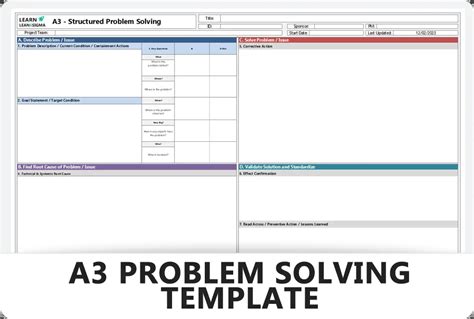Problem-solving is an essential skill in today's fast-paced business environment. One effective tool for problem-solving is the A3 template, a straightforward and visual approach to identify, analyze, and solve problems. In this article, we will explore the A3 problem-solving template in Excel, its benefits, and how to use it effectively.
What is an A3 Template?
An A3 template is a structured problem-solving approach that originated in the manufacturing industry, particularly in the Toyota Production System (TPS). The name "A3" comes from the size of the paper used to document the problem-solving process, which is approximately 11 x 17 inches (A3 paper size). The template is designed to help teams identify, analyze, and solve problems in a clear and concise manner.
Benefits of Using an A3 Template
Using an A3 template offers several benefits, including:
• Improved problem-solving: The A3 template provides a structured approach to problem-solving, ensuring that all aspects of the problem are considered. • Enhanced collaboration: The template facilitates team collaboration and communication, promoting a shared understanding of the problem and its solution. • Reduced errors: By following a structured approach, teams can minimize errors and ensure that all necessary steps are taken to solve the problem. • Increased efficiency: The A3 template helps teams to focus on the root cause of the problem, reducing the time and resources required to solve it.
Creating an A3 Template in Excel
While the traditional A3 template is a paper-based document, you can easily create an A3 template in Excel. Here's a step-by-step guide to creating an A3 template in Excel:
- Open a new Excel workbook and create a new sheet.
- Set the page layout to landscape orientation.
- Divide the sheet into several sections, using tables or borders to separate each section.
- Label each section, using the following headings:
- Problem Statement: Describe the problem you want to solve.
- Current Condition: Describe the current state of the process or system.
- Target Condition: Describe the desired state of the process or system.
- Root Cause Analysis: Identify the root cause of the problem.
- Countermeasures: Outline the steps to be taken to solve the problem.
- Implementation Plan: Describe the plan for implementing the countermeasures.
- Evaluation: Outline the plan for evaluating the effectiveness of the countermeasures.

Using the A3 Template in Excel
Once you have created the A3 template in Excel, you can start using it to solve problems. Here's a step-by-step guide to using the template:
- Problem Statement: Describe the problem you want to solve, including any relevant background information.
- Current Condition: Describe the current state of the process or system, including any relevant data or metrics.
- Target Condition: Describe the desired state of the process or system, including any relevant goals or objectives.
- Root Cause Analysis: Use tools such as fishbone diagrams or 5 Whys to identify the root cause of the problem.
- Countermeasures: Outline the steps to be taken to solve the problem, including any necessary resources or timelines.
- Implementation Plan: Describe the plan for implementing the countermeasures, including any necessary training or support.
- Evaluation: Outline the plan for evaluating the effectiveness of the countermeasures, including any necessary metrics or data.
Example of an A3 Template in Excel
Here's an example of an A3 template in Excel, using a fictional problem:
Problem Statement: The production line is experiencing frequent downtime due to equipment failures.
Current Condition: The production line is currently operating at 80% capacity, with an average downtime of 2 hours per day.
Target Condition: The production line will operate at 95% capacity, with an average downtime of 30 minutes per day.
Root Cause Analysis: The root cause of the problem is inadequate maintenance of the equipment.
Countermeasures: Implement a regular maintenance schedule, including daily checks and weekly maintenance tasks.
Implementation Plan: The maintenance schedule will be implemented over the next 6 weeks, with training provided to maintenance staff.
Evaluation: The effectiveness of the countermeasures will be evaluated using metrics such as downtime and production capacity.

Conclusion
In this article, we have explored the A3 problem-solving template in Excel, including its benefits and how to use it effectively. By using an A3 template, teams can identify, analyze, and solve problems in a clear and concise manner, improving collaboration, reducing errors, and increasing efficiency.
What's Next?
Try using the A3 template in Excel to solve a problem in your organization. Share your experiences and tips in the comments below.