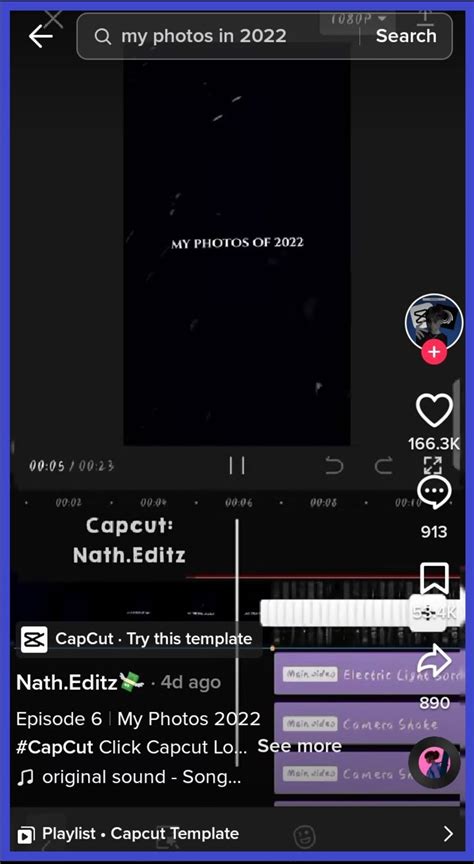As a content creator, you're constantly on the lookout for ways to enhance your visual storytelling and engage your audience. With the rise of short-form video content, editing apps like CapCut have become increasingly popular. In this article, we'll dive into the world of CapCut template essentials, providing you with a comprehensive guide to help you get started.
The Importance of Video Editing Templates
In today's fast-paced digital landscape, attention spans are shorter than ever. To capture your audience's attention, you need to create visually appealing and engaging content. Video editing templates can help you achieve this by providing a solid foundation for your edits. CapCut templates, in particular, offer a wide range of creative possibilities, from stylish transitions to eye-catching color schemes.
What is CapCut?
CapCut is a free video editing app developed by ByteDance, the same company behind TikTok. With its user-friendly interface and extensive feature set, CapCut has become a favorite among content creators. The app allows you to edit videos, add music, apply filters, and even create custom templates.
Benefits of Using CapCut Templates
So, why should you use CapCut templates? Here are just a few benefits:
- Save Time: With pre-designed templates, you can save time and effort that would be spent creating a video from scratch.
- Consistency: Templates help maintain a consistent look and feel across your videos, reinforcing your brand identity.
- Inspiration: CapCut templates can inspire creativity and help you explore new ideas and styles.
Getting Started with CapCut Templates
Now that we've covered the basics, let's dive into the world of CapCut templates. Here's a step-by-step guide to help you get started:
- Download CapCut: If you haven't already, download the CapCut app from the App Store or Google Play Store.
- Explore the Template Library: Open the app, and tap on the "Template" tab. Browse through the extensive library of templates, categorized by theme, style, and occasion.
- Choose a Template: Select a template that resonates with your content's tone and style. You can preview each template by tapping on it.
- Customize Your Template: Once you've chosen a template, you can customize it to fit your needs. Add your own images, videos, music, and text to make the template your own.
CapCut Template Types
CapCut offers a wide range of template types to suit different content styles and themes. Here are some popular template categories:
- Travel Templates: Perfect for travel vlogs, these templates feature stunning visuals and maps to help you document your adventures.
- Fashion Templates: Showcase your personal style with fashion templates, complete with trendy transitions and color schemes.
- Gaming Templates: Designed for gamers, these templates feature bold graphics and animations to enhance your gaming content.
- Food Templates: Share your culinary creations with food templates, featuring mouth-watering visuals and enticing transitions.

Creating Your Own CapCut Templates
While CapCut's template library is extensive, you may want to create your own custom templates. Here's a step-by-step guide to help you get started:
- Start from Scratch: Tap on the "Create" tab and select "Template" as your project type.
- Choose a Theme: Select a theme or style that resonates with your content.
- Add Media: Add your own images, videos, and music to the template.
- Customize Transitions: Experiment with different transitions and animations to enhance your template.
- Save Your Template: Once you're happy with your template, save it to your CapCut library.
CapCut Template Design Tips
When creating your own CapCut templates, keep the following design tips in mind:
- Keep it Simple: Avoid overwhelming your audience with too much information or complex graphics.
- Use High-Quality Media: Ensure that your images and videos are high-quality and visually appealing.
- Experiment with Color: Play with different color schemes to create a unique and engaging visual identity.
- Pay Attention to Typography: Choose fonts that are clear, readable, and consistent with your brand identity.

Advanced CapCut Template Techniques
Once you've mastered the basics, it's time to take your CapCut template game to the next level. Here are some advanced techniques to help you create stunning templates:
- Use Masks and Layers: Experiment with masks and layers to create complex, multi-layered templates.
- Add Custom Animations: Use CapCut's animation tools to create custom animations that bring your templates to life.
- Experiment with Audio: Add audio effects and music to enhance the overall mood and atmosphere of your templates.






CapCut Template FAQs
Here are some frequently asked questions about CapCut templates:
- Q: Can I use CapCut templates for commercial purposes? A: Yes, CapCut templates can be used for commercial purposes, but ensure that you comply with the app's terms and conditions.
- Q: Can I customize CapCut templates? A: Yes, CapCut templates can be customized to fit your needs. You can add your own media, change colors, and experiment with different transitions.
- Q: Are CapCut templates free? A: Yes, CapCut templates are free to use, but some premium templates may require a subscription or in-app purchase.
How do I save a CapCut template?
+To save a CapCut template, tap on the "Save" button and select "Template" as your project type.
Can I use CapCut templates on other video editing apps?
+No, CapCut templates are exclusive to the CapCut app and cannot be used on other video editing apps.
How do I delete a CapCut template?
+To delete a CapCut template, tap on the "Edit" button and select "Delete Template".
As you've reached the end of this comprehensive guide, we hope you're now equipped with the knowledge to create stunning CapCut templates. Remember to experiment with different styles, transitions, and colors to make your templates truly unique. Happy editing!