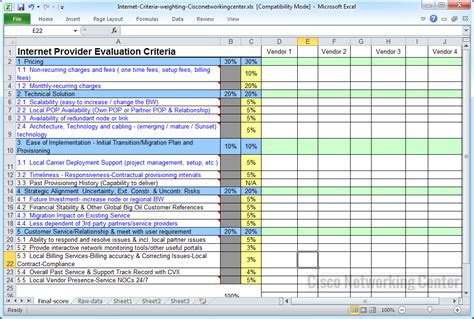Comparing vendor quotes can be a daunting task, especially when dealing with multiple vendors and complex pricing structures. However, with the right tools and techniques, you can streamline the process and make informed decisions. One of the most effective ways to compare vendor quotes is by using an Excel template.

In this article, we will explore six ways to compare vendor quotes using an Excel template, and provide you with a comprehensive guide to get started.
Why Use an Excel Template to Compare Vendor Quotes?
Before we dive into the six ways to compare vendor quotes, let's discuss why using an Excel template is an effective approach. Here are a few reasons:
- Easy to use: Excel is a widely used software, and most people are familiar with its interface and functionality.
- Customizable: Excel templates can be tailored to meet your specific needs and requirements.
- Accurate: Excel reduces the risk of human error, ensuring that your calculations and comparisons are accurate.
- Time-saving: Excel templates can automate many tasks, saving you time and effort.
6 Ways to Compare Vendor Quotes with Excel Template
Now, let's explore six ways to compare vendor quotes using an Excel template.
1. Create a Vendor Quote Comparison Table
The first step is to create a table that outlines the key information from each vendor quote. This should include columns for the vendor name, product or service, price, and any additional features or services.

Use this table to compare the quotes side-by-side, and highlight any discrepancies or differences.
2. Use Conditional Formatting to Highlight Differences
Conditional formatting is a powerful feature in Excel that allows you to highlight cells based on specific conditions. Use this feature to highlight any differences or discrepancies between the vendor quotes.

For example, you can use conditional formatting to highlight cells that contain prices that are outside of a certain range.
3. Calculate Total Cost of Ownership (TCO)
TCO is a critical factor to consider when comparing vendor quotes. Use Excel to calculate the TCO for each vendor, taking into account any additional costs or fees.

Use the following formula to calculate TCO:
TCO = (Purchase Price x Quantity) + (Additional Costs x Quantity) + (Ongoing Costs x Timeframe)
4. Evaluate Vendor Response Times and Support
When comparing vendor quotes, it's essential to evaluate the vendor's response times and support. Use Excel to track and compare the response times and support offered by each vendor.

Use the following metrics to evaluate vendor response times and support:
- Response time to initial inquiry
- Response time to follow-up inquiries
- Support channels offered (e.g., phone, email, chat)
- Support hours and availability
5. Analyze Vendor Reputation and Reviews
A vendor's reputation and reviews can provide valuable insights into their reliability and performance. Use Excel to analyze and compare the reputation and reviews of each vendor.

Use the following metrics to analyze vendor reputation and reviews:
- Overall rating (e.g., 1-5 stars)
- Number of reviews and ratings
- Reviewer demographics (e.g., industry, company size)
- Reviewer feedback and comments
6. Use a Weighted Scoring System to Evaluate Vendors
A weighted scoring system allows you to evaluate vendors based on multiple criteria, with different weights assigned to each criterion. Use Excel to create a weighted scoring system that aligns with your procurement goals and objectives.

Use the following steps to create a weighted scoring system:
- Identify the key criteria for evaluation (e.g., price, quality, support)
- Assign weights to each criterion (e.g., 30% for price, 20% for quality)
- Score each vendor based on their performance for each criterion
- Calculate the total score for each vendor
By following these six steps, you can effectively compare vendor quotes using an Excel template, and make informed decisions that align with your procurement goals and objectives.






What is a vendor quote comparison template?
+A vendor quote comparison template is a spreadsheet template used to compare and evaluate quotes from different vendors. It typically includes columns for vendor information, product or service details, pricing, and other relevant factors.
How do I create a weighted scoring system for vendor evaluation?
+To create a weighted scoring system, identify the key criteria for evaluation, assign weights to each criterion, score each vendor based on their performance for each criterion, and calculate the total score for each vendor.
What is the importance of evaluating vendor reputation and reviews?
+Evaluating vendor reputation and reviews provides valuable insights into their reliability and performance. It helps you assess the vendor's credibility, trustworthiness, and ability to deliver high-quality products or services.
We hope this article has provided you with valuable insights into comparing vendor quotes using an Excel template. By following these six steps, you can make informed decisions that align with your procurement goals and objectives. Remember to use a weighted scoring system, evaluate vendor reputation and reviews, and consider the total cost of ownership when comparing vendor quotes.