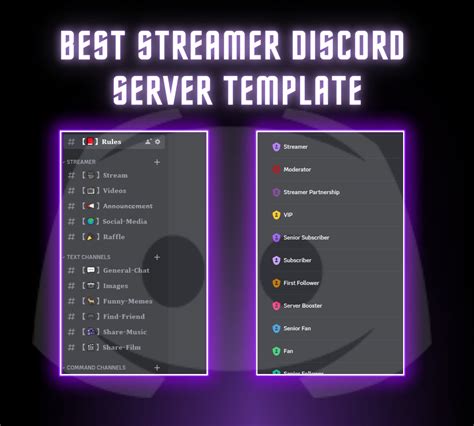As a streamer, having a strong online community is crucial for building a loyal following and growing your channel. One of the most effective ways to create a community hub is by setting up a Discord server. In this article, we'll walk you through a comprehensive guide on how to set up a Discord server template for success.
Why a Discord Server is Essential for Streamers
A Discord server is more than just a chat room for your viewers. It's a platform where you can engage with your audience, share updates, and build a loyal community. Here are some reasons why a Discord server is essential for streamers:
- Community Building: A Discord server allows you to connect with your viewers, respond to comments, and build a loyal community.
- Communication: You can share updates, schedules, and behind-the-scenes content with your audience.
- Collaboration: You can collaborate with other streamers, content creators, or industry professionals.
- Feedback: You can gather feedback from your audience, which can help you improve your content and streaming quality.
Setting Up Your Discord Server Template
Now that we've covered the importance of having a Discord server, let's dive into setting up a template for success.
Step 1: Create a Discord Server
If you haven't already, create a Discord account and set up a new server. You can do this by following these steps:
- Go to the Discord website and sign up for an account.
- Click on the "Create a Server" button.
- Choose a server name, and select the "Community" server type.
- Customize your server settings, such as setting up roles, channels, and permissions.

Step 2: Set Up Roles and Permissions
Roles and permissions are essential for managing your Discord server. Here's how to set them up:
- Roles: Create different roles for your server, such as "Admin," "Moderator," "Streamer," and "Subscriber."
- Permissions: Assign permissions to each role, such as the ability to manage channels, kick or ban users, and send messages.

Step 3: Create Channels and Categories
Channels and categories help organize your server and make it easier for users to find what they're looking for. Here's how to set them up:
- Categories: Create categories for your server, such as "General," "Streaming," and "Community."
- Channels: Create channels within each category, such as "Introduction," "Streaming Schedule," and "Feedback."

Step 4: Customize Your Server
Customizing your server helps create a unique and engaging experience for your users. Here's how to customize your server:
- Server Icon: Upload a custom server icon that represents your brand.
- Server Banner: Upload a custom server banner that showcases your brand.
- Custom Emojis: Create custom emojis that reflect your brand and personality.

Step 5: Integrate Your Server with Other Tools
Integrating your server with other tools helps streamline your workflow and enhances the user experience. Here are some tools you can integrate with your server:
- Twitch: Integrate your Twitch account with your Discord server to stream live notifications and updates.
- YouTube: Integrate your YouTube account with your Discord server to stream live notifications and updates.
- Social Media: Integrate your social media accounts with your Discord server to share updates and engage with your audience.

Best Practices for Managing Your Discord Server
Managing a Discord server requires effort and dedication. Here are some best practices to help you manage your server effectively:
- Set Clear Rules: Establish clear rules and guidelines for your server to ensure users understand what is expected of them.
- Assign Moderators: Assign moderators to help manage your server and enforce rules.
- Engage with Your Audience: Engage with your audience regularly to build a loyal community and gather feedback.
- Keep Your Server Organized: Keep your server organized by regularly cleaning up channels and categories.

Conclusion
Setting up a Discord server template for success requires effort and dedication. By following the steps outlined in this article, you can create a comprehensive and engaging community hub that attracts and retains users. Remember to customize your server, integrate it with other tools, and manage it effectively to ensure the best results.
Gallery of Discord Server Templates






FAQs
What is a Discord server?
+A Discord server is a platform where you can connect with your audience, share updates, and build a loyal community.
Why do I need a Discord server?
+You need a Discord server to build a community hub, engage with your audience, and share updates.
How do I set up a Discord server?
+To set up a Discord server, create a new server, set up roles and permissions, create channels and categories, and customize your server.