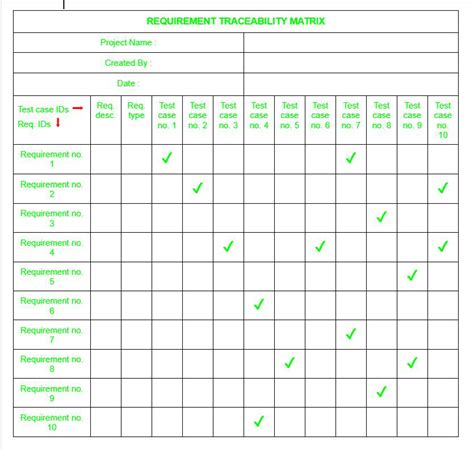Businesses rely on effective project management to achieve their objectives, and one crucial aspect of this is requirements management. Requirements management involves capturing, analyzing, documenting, and maintaining the requirements of a project. A requirements traceability matrix (RTM) is a valuable tool in this process, helping ensure that all requirements are met and that the project deliverables align with the stakeholders' expectations.
However, many find creating and managing an RTM to be a daunting task, especially without the right tools. Excel, a widely used spreadsheet software, can be adapted to create a simplified RTM template. This article will guide you through the process of creating an RTM in Excel, simplifying the steps to make it more accessible for project managers and teams.
Understanding the Requirements Traceability Matrix (RTM)
Before diving into creating an RTM in Excel, it's essential to understand what an RTM is and its importance in project management. A requirements traceability matrix is a table that links requirements to their corresponding tests, helping to ensure that all requirements are tested. It's a critical tool for maintaining visibility and control over project scope, changes, and deliverables.
Benefits of Using an RTM
- Improved Project Management: An RTM ensures that all project requirements are identified, documented, and met, which is crucial for project success.
- Enhanced Visibility and Control: It provides a clear overview of the project scope and any changes, ensuring that all stakeholders are aligned.
- Reduced Costs and Time: By identifying and addressing potential issues early, an RTM can help reduce project costs and timelines.
- Better Quality Assurance: It ensures that all requirements are thoroughly tested, leading to higher quality project deliverables.
Creating a Simplified RTM Template in Excel
Creating an RTM in Excel can be straightforward once you understand the basic components and structure. Here's a simplified guide to get you started:
Step 1: Set Up Your Excel Spreadsheet
- Open a new Excel spreadsheet.
- Rename the sheet to something relevant, such as "Requirements Traceability Matrix."
Step 2: Define Your Columns
An RTM typically includes the following columns:
- Requirement ID: Unique identifiers for each requirement.
- Requirement Description: A brief description of each requirement.
- Source: The origin of each requirement (e.g., stakeholder, document).
- Priority: The importance level of each requirement (e.g., high, medium, low).
- Status: The current status of each requirement (e.g., pending, in progress, completed).
- Test Case ID: Unique identifiers for each test case.
- Test Case Description: A brief description of each test case.
- Test Status: The status of each test case (e.g., not started, in progress, passed, failed).
Step 3: Populate Your RTM
- Start by listing all your project requirements in the "Requirement ID" and "Requirement Description" columns.
- Fill in the "Source," "Priority," and "Status" for each requirement based on your project specifics.
- Next, identify and list the test cases in the "Test Case ID" and "Test Case Description" columns.
- Finally, link each requirement to its corresponding test case(s) and update the "Test Status" as the project progresses.
Step 4: Use Excel Features to Enhance Your RTM
- Conditional Formatting: Use this feature to highlight requirements or test cases based on their status, making it easier to visualize project progress.
- Filters: Enable filters to quickly sort and focus on specific subsets of requirements or test cases.
- Hyperlinks: If you have detailed requirement or test case documents, consider adding hyperlinks for quick access.
Step 5: Maintain and Update Your RTM
- Regularly review and update your RTM as the project evolves.
- Ensure that all stakeholders are informed of changes and updates.

Tips for Effective RTM Management
- Keep it Simple: While an RTM can be complex, simplify it by focusing on critical requirements and test cases.
- Involve Stakeholders: Ensure that all stakeholders understand the RTM and are involved in its maintenance.
- Automate Where Possible: Consider using project management software that can automate parts of the RTM process.
Conclusion: Streamlining Project Success with RTM
Creating a requirements traceability matrix in Excel may seem daunting, but by following these simplified steps, you can effectively manage your project requirements and ensure alignment with stakeholder expectations. Remember, the key to a successful RTM is simplicity, stakeholder involvement, and regular maintenance. By integrating an RTM into your project management strategy, you're taking a significant step towards ensuring the quality and success of your project.






What is a Requirements Traceability Matrix (RTM)?
+A Requirements Traceability Matrix (RTM) is a table that links requirements to their corresponding tests, ensuring all requirements are met and deliverables align with stakeholders' expectations.
Why is an RTM important in project management?
+An RTM is crucial for maintaining visibility and control over project scope, changes, and deliverables. It ensures that all project requirements are identified, documented, and met, leading to improved project management and quality assurance.
How can I simplify creating an RTM in Excel?
+To simplify creating an RTM in Excel, focus on critical requirements and test cases, involve stakeholders, and consider automating parts of the process with project management software. Regularly review and update the RTM as the project evolves.