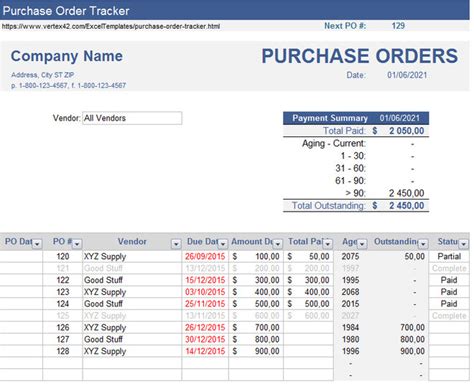Tracking purchase orders can be a daunting task for businesses of all sizes. With numerous orders to keep track of, it's easy to get overwhelmed and lose sight of important details. Fortunately, Excel can be a powerful tool in simplifying purchase order tracking. In this article, we'll explore five ways to streamline your purchase order tracking process using Excel.
Managing purchase orders effectively is crucial for maintaining a smooth supply chain and ensuring timely delivery of goods. However, manual tracking methods can be time-consuming, prone to errors, and may lead to delays or lost orders. By leveraging Excel's capabilities, you can create a centralized system that automates tasks, reduces errors, and enhances overall efficiency.
1. Create a Purchase Order Template
Create a Purchase Order Template
Creating a purchase order template in Excel is an excellent starting point for simplifying your tracking process. A well-designed template will help you standardize your purchase orders and ensure that all necessary information is captured.

To create a purchase order template, follow these steps:
- Set up a new Excel workbook and create a table with columns for essential information such as vendor name, order date, order number, product description, quantity, unit price, and total cost.
- Use Excel formulas to calculate totals and subtotals automatically.
- Format your template to make it visually appealing and easy to read.
2. Use Excel Formulas for Automatic Calculations
Automate Calculations with Excel Formulas
Excel formulas can help you automate calculations, reducing errors and saving time. By using formulas, you can calculate totals, subtotals, and other important values without manual intervention.

Some common Excel formulas used in purchase order tracking include:
- SUM: Calculates the total value of a range of cells.
- PRODUCT: Calculates the product of two or more numbers.
- IF: Tests a condition and returns one value if true and another value if false.
3. Implement Conditional Formatting for Easy Identification
Highlight Important Information with Conditional Formatting
Conditional formatting is a powerful feature in Excel that allows you to highlight important information based on specific conditions. By using conditional formatting, you can quickly identify orders that require attention, such as those that are overdue or have discrepancies.

To implement conditional formatting, follow these steps:
- Select the cells you want to format.
- Go to the Home tab and click on Conditional Formatting.
- Choose the formatting rule you want to apply, such as highlighting cells that contain specific text or values.
4. Utilize Excel PivotTables for Data Analysis
Analyze Your Data with Excel PivotTables
Excel PivotTables are a powerful tool for data analysis, allowing you to summarize and analyze large datasets quickly. By using PivotTables, you can gain insights into your purchase order data, such as the total value of orders by vendor or the number of orders by product category.

To create a PivotTable, follow these steps:
- Select the data range you want to analyze.
- Go to the Insert tab and click on PivotTable.
- Choose the fields you want to analyze and drag them to the PivotTable fields.
5. Set Up Alerts and Notifications
Stay Informed with Alerts and Notifications
Finally, you can set up alerts and notifications in Excel to stay informed about important events, such as when an order is due or when a vendor responds to a request. By setting up alerts, you can ensure that you never miss critical deadlines or updates.

To set up alerts and notifications, follow these steps:
- Go to the Data tab and click on Alerts.
- Choose the type of alert you want to set up, such as an email alert or a pop-up alert.
- Set up the alert criteria, such as the condition that triggers the alert.
Gallery of Purchase Order Tracking with Excel



Frequently Asked Questions
What is a purchase order template?
+A purchase order template is a pre-designed document that outlines the essential information required for a purchase order, such as vendor name, order date, and product description.
How do I set up alerts and notifications in Excel?
+To set up alerts and notifications in Excel, go to the Data tab and click on Alerts. Choose the type of alert you want to set up and set up the alert criteria.
What is a PivotTable in Excel?
+A PivotTable is a powerful tool in Excel that allows you to summarize and analyze large datasets quickly. You can use PivotTables to gain insights into your purchase order data.
By implementing these five strategies, you can simplify your purchase order tracking process using Excel. Remember to create a purchase order template, use Excel formulas for automatic calculations, implement conditional formatting, utilize PivotTables for data analysis, and set up alerts and notifications. With these tips, you'll be able to streamline your purchase order tracking and improve your overall business efficiency.