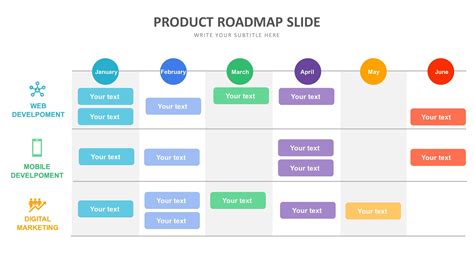As a product manager, creating a product roadmap is an essential task to visualize and communicate your product's strategy and goals to stakeholders. A well-crafted roadmap helps to align teams, prioritize features, and drive product development. While there are many tools available for creating product roadmaps, Google Slides is a versatile and accessible option that can help you create a compelling and effective roadmap.
Here are five ways to create a product roadmap with Google Slides:
- Simple Template Approach

Start by creating a new presentation in Google Slides and choosing a simple template. You can search for "product roadmap" or "product strategy" templates to get started. Customize the template to fit your product's needs, adding sections for goals, objectives, and key results (OKRs). Use clear and concise language to describe each section, and include visuals like icons, images, or charts to enhance the presentation.
- Visualize with Swimlanes

Swimlanes are a popular way to visualize product roadmaps, and Google Slides makes it easy to create them. Use tables or shapes to create horizontal lanes that represent different product areas, such as features, platforms, or teams. Then, add cards or boxes to each lane to represent specific product initiatives or milestones. Use colors, icons, and text to differentiate between lanes and cards, making it easy to scan and understand the roadmap.
- Prioritize with RICE Framework

The RICE framework is a popular method for prioritizing product initiatives, and Google Slides can help you visualize it. Create a table with columns for Reach, Impact, Confidence, and Effort, and add rows for each product initiative. Use numbers or colors to score each initiative across each dimension, and then calculate a total RICE score. This will help you prioritize initiatives based on their potential impact and feasibility.
- Create a Timeline

A timeline is a critical component of any product roadmap, and Google Slides makes it easy to create one. Use a table or a series of shapes to create a horizontal timeline that represents the product's development over time. Add milestones, releases, or other key events to the timeline, and use colors or icons to differentiate between them. You can also add dependencies or relationships between milestones to create a more detailed and realistic timeline.
- Use Icons and Graphics
Icons and graphics can help make your product roadmap more engaging and memorable. Use Google Slides' built-in icon library or add your own custom icons to represent different product initiatives or themes. You can also use graphics, such as charts, graphs, or images, to illustrate key points or trends. This will help stakeholders quickly understand the product's strategy and goals, and make the roadmap more enjoyable to review.
Gallery of Product Roadmap Templates




FAQs
What is a product roadmap?
+A product roadmap is a visual representation of a product's strategy and goals, outlining the key initiatives, milestones, and timelines for development.
Why is a product roadmap important?
+A product roadmap is essential for aligning teams, prioritizing features, and driving product development. It helps stakeholders understand the product's strategy and goals, and ensures everyone is working towards the same objectives.
How do I create a product roadmap in Google Slides?
+Start by creating a new presentation in Google Slides and choosing a simple template. Customize the template to fit your product's needs, adding sections for goals, objectives, and key results (OKRs). Use clear and concise language, and include visuals like icons, images, or charts to enhance the presentation.
We hope this article has provided you with valuable insights and practical tips for creating a product roadmap with Google Slides. By following these five approaches, you can create a compelling and effective roadmap that drives your product's success. Don't forget to share your own experiences and tips in the comments below!