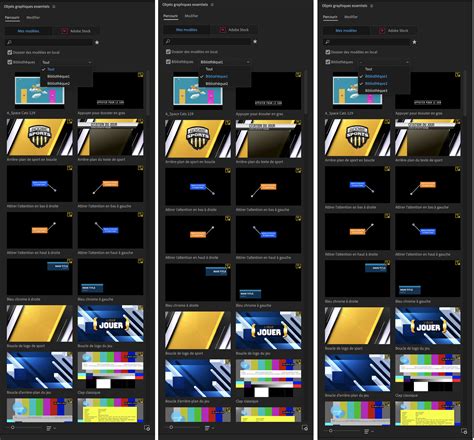Mastering Premiere Pro motion graphics templates is a highly sought-after skill in the video editing and production industry. With the increasing demand for high-quality video content, having the ability to create stunning motion graphics can set you apart from others. In this article, we'll explore five ways to master Premiere Pro motion graphics templates, helping you take your video editing skills to the next level.
As a video editor, you're likely no stranger to Adobe Premiere Pro, one of the most popular video editing software programs available. Premiere Pro offers a wide range of features and tools that can help you create professional-looking motion graphics. However, mastering these templates requires a combination of technical skills, creativity, and practice.
By following these five ways to master Premiere Pro motion graphics templates, you'll be able to create stunning and engaging motion graphics that elevate your video content.
Understanding the Basics of Motion Graphics Templates
Before diving into the advanced techniques, it's essential to understand the basics of motion graphics templates in Premiere Pro. Motion graphics templates are pre-designed templates that allow you to add text, logos, and other graphics to your video content. These templates can be customized to fit your specific needs and can save you a significant amount of time when creating motion graphics.
To get started with motion graphics templates in Premiere Pro, follow these steps:
- Go to the "Window" menu and select "Essential Graphics"
- In the Essential Graphics panel, click on the "Browse" button to access the Motion Graphics Template library
- Browse through the various templates and select the one that best fits your needs
- Drag and drop the template into your timeline

Customizing Motion Graphics Templates
Once you've selected a motion graphics template, you can customize it to fit your specific needs. Here are a few ways to customize your motion graphics templates:
- Text Editing: You can edit the text in your motion graphics template by selecting the text layer and typing in the new text.
- Color Changes: You can change the color of your motion graphics template by selecting the layer and using the color picker tool.
- Shape Editing: You can edit the shape of your motion graphics template by selecting the layer and using the shape editing tools.
By customizing your motion graphics templates, you can create unique and engaging motion graphics that elevate your video content.
Using the Essential Graphics Panel
The Essential Graphics panel is a powerful tool in Premiere Pro that allows you to create and customize motion graphics templates. Here are a few ways to use the Essential Graphics panel:
- Creating New Templates: You can create new motion graphics templates by clicking on the "Create" button in the Essential Graphics panel.
- Editing Templates: You can edit existing motion graphics templates by selecting the template and using the various editing tools in the Essential Graphics panel.
- Importing Templates: You can import motion graphics templates from other sources, such as Adobe After Effects, by clicking on the "Import" button in the Essential Graphics panel.

Mastering the Art of Animation
Animation is a crucial aspect of motion graphics, and mastering the art of animation can take your motion graphics to the next level. Here are a few tips for mastering animation in Premiere Pro:
- Understanding Keyframes: Keyframes are essential for creating smooth animations in Premiere Pro. To create a keyframe, simply click on the "Keyframe" button in the timeline.
- Using the Animation Panel: The Animation panel allows you to customize the animation of your motion graphics. You can access the Animation panel by going to the "Window" menu and selecting "Animation".
- Experimenting with Different Animation Techniques: Don't be afraid to experiment with different animation techniques, such as easing and velocity, to create unique and engaging animations.
By mastering the art of animation, you can create stunning motion graphics that capture the attention of your audience.
Integrating Motion Graphics with Other Premiere Pro Features
Premiere Pro offers a wide range of features that can be integrated with motion graphics templates. Here are a few ways to integrate motion graphics with other Premiere Pro features:
- Using Motion Graphics with Color Grading: You can use motion graphics templates to enhance your color grading techniques. For example, you can use a motion graphics template to create a color grading effect that changes over time.
- Using Motion Graphics with Audio: You can use motion graphics templates to enhance your audio techniques. For example, you can use a motion graphics template to create an audio waveform effect.
- Using Motion Graphics with Visual Effects: You can use motion graphics templates to enhance your visual effects techniques. For example, you can use a motion graphics template to create a 3D effect.

Mastering Advanced Techniques
Mastering advanced techniques is essential for taking your motion graphics to the next level. Here are a few advanced techniques to try:
- Using Advanced Animation Techniques: Advanced animation techniques, such as using the graph editor, can help you create more complex and engaging animations.
- Using Advanced Visual Effects: Advanced visual effects, such as using the " Lumetri Color" panel, can help you create more sophisticated and realistic effects.
- Using Advanced Compositing Techniques: Advanced compositing techniques, such as using the "Ultra Key" effect, can help you create more complex and realistic composites.
By mastering advanced techniques, you can create stunning and engaging motion graphics that elevate your video content.
Conclusion
Mastering Premiere Pro motion graphics templates requires a combination of technical skills, creativity, and practice. By following these five ways to master Premiere Pro motion graphics templates, you'll be able to create stunning and engaging motion graphics that elevate your video content. Whether you're a seasoned video editor or just starting out, mastering Premiere Pro motion graphics templates can help you take your video editing skills to the next level.
Remember to keep practicing and experimenting with different techniques to stay up-to-date with the latest trends and technologies in the world of motion graphics.





What is a motion graphics template in Premiere Pro?
+A motion graphics template is a pre-designed template that allows you to add text, logos, and other graphics to your video content in Premiere Pro.
How do I customize a motion graphics template in Premiere Pro?
+You can customize a motion graphics template by selecting the template and using the various editing tools in the Essential Graphics panel.
What is the Essential Graphics panel in Premiere Pro?
+The Essential Graphics panel is a powerful tool in Premiere Pro that allows you to create and customize motion graphics templates.