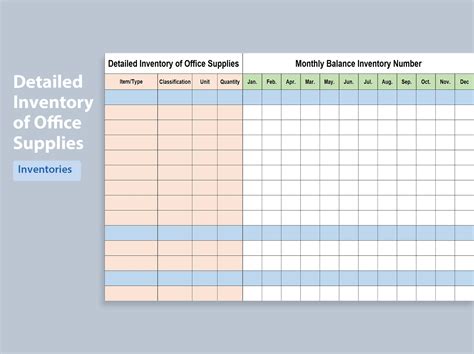Managing office supplies can be a daunting task, especially for large organizations with multiple departments and locations. Keeping track of inventory levels, monitoring usage, and reordering supplies can be time-consuming and prone to errors. However, with the help of an Office Supplies Inventory Excel Template, you can streamline your inventory management process, reduce costs, and improve overall efficiency.
The importance of effective office supply management cannot be overstated. Without a proper system in place, you may experience stockouts, overstocking, or wasted resources. In this article, we will explore the benefits of using an Office Supplies Inventory Excel Template and provide guidance on how to create and implement one for your organization.
Benefits of Using an Office Supplies Inventory Excel Template
- Improved Accuracy: An Excel template helps you maintain accurate records of your office supplies, reducing errors and discrepancies.
- Enhanced Visibility: With an inventory template, you can easily track inventory levels, monitor usage, and identify trends.
- Cost Savings: By keeping track of your supplies, you can avoid overstocking, reduce waste, and optimize your purchasing decisions.
- Increased Efficiency: An Office Supplies Inventory Excel Template automates many tasks, freeing up staff to focus on more strategic activities.
- Better Decision-Making: With up-to-date inventory data, you can make informed decisions about supply purchases, vendor selection, and inventory optimization.
Creating an Office Supplies Inventory Excel Template
To create an effective Office Supplies Inventory Excel Template, follow these steps:
- Identify Your Supplies: Start by making a list of all the office supplies you need to track, including categories (e.g., paper, pens, toner cartridges) and specific items (e.g., HP toner, 20lb paper).
- Set Up Your Template: Create a new Excel workbook and set up a table with the following columns:
- Item: The specific office supply item (e.g., HP toner).
- Category: The category of the item (e.g., toner cartridges).
- Quantity: The current quantity of the item in stock.
- Reorder Point: The quantity at which you want to reorder the item.
- Reorder Quantity: The quantity to reorder when the item reaches the reorder point.
- Vendor: The supplier of the item.
- Cost: The cost of the item.
- Add Data Validation: Use Excel's data validation feature to ensure that users enter data correctly. For example, you can set up a dropdown list for the category column to ensure that users select a valid category.
- Create Formulas and Functions: Use Excel formulas and functions to automate calculations, such as calculating the total quantity of an item or the reorder point.
- Format and Customize: Format your template to make it easy to read and use. You can also customize it to fit your organization's specific needs.
Example of an Office Supplies Inventory Excel Template
Here's an example of what an Office Supplies Inventory Excel Template might look like:
| Item | Category | Quantity | Reorder Point | Reorder Quantity | Vendor | Cost |
|---|---|---|---|---|---|---|
| HP Toner | Toner Cartridges | 10 | 5 | 10 | Office Depot | $50.00 |
| 20lb Paper | Paper | 50 | 20 | 50 | Staples | $15.00 |
| Pens | Writing Supplies | 100 | 50 | 100 | Amazon | $5.00 |
Embedding Images

Tips for Implementing an Office Supplies Inventory Excel Template
- Train Staff: Ensure that staff members understand how to use the template and update it regularly.
- Set Up Regular Updates: Schedule regular updates to the template to ensure that inventory levels are accurate and up-to-date.
- Monitor and Analyze: Regularly review the template to identify trends, optimize inventory levels, and make informed purchasing decisions.
- Integrate with Other Systems: Consider integrating your Office Supplies Inventory Excel Template with other systems, such as your accounting or procurement system.
Common Mistakes to Avoid
- Inaccurate Data: Ensure that data is accurate and up-to-date to avoid errors and discrepancies.
- Insufficient Training: Provide adequate training to staff members to ensure they understand how to use the template.
- Inadequate Monitoring: Regularly review and update the template to ensure that inventory levels are accurate and optimized.
Gallery of Office Supply Inventory Templates






FAQs
What is an Office Supplies Inventory Excel Template?
+An Office Supplies Inventory Excel Template is a spreadsheet template used to manage and track office supplies, including inventory levels, reorder points, and vendor information.
How do I create an Office Supplies Inventory Excel Template?
+To create an Office Supplies Inventory Excel Template, identify your supplies, set up a table with relevant columns, add data validation, create formulas and functions, and format and customize the template.
What are the benefits of using an Office Supplies Inventory Excel Template?
+The benefits of using an Office Supplies Inventory Excel Template include improved accuracy, enhanced visibility, cost savings, increased efficiency, and better decision-making.
By implementing an Office Supplies Inventory Excel Template, you can streamline your inventory management process, reduce costs, and improve overall efficiency. Remember to train staff, set up regular updates, monitor and analyze the template, and integrate it with other systems to maximize its benefits.