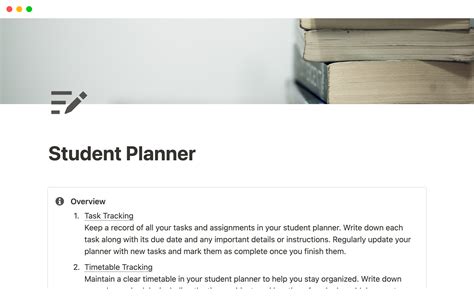As a student, staying organized and productive is crucial to achieving academic success. With the numerous tasks, assignments, and deadlines to keep track of, it's easy to feel overwhelmed. This is where Notion comes in – an all-in-one workspace that helps you stay organized, focused, and productive. In this article, we'll explore how to use Notion to boost your productivity and organization as a student.
Why Notion for Students?
Notion is an incredibly versatile tool that can be tailored to meet the unique needs of students. Its flexibility, customization options, and user-friendly interface make it an ideal platform for managing your academic life. With Notion, you can:
- Keep all your notes, assignments, and study materials in one place
- Create a schedule and set reminders for upcoming deadlines
- Organize your tasks and projects using a Kanban board or calendar view
- Collaborate with classmates and work on group projects seamlessly
- Track your progress and reflect on your learning journey

Setting Up Your Notion Template
To get started with Notion, you'll need to create a new template or use an existing one. Here's a step-by-step guide to setting up your Notion template:
- Sign up for a Notion account or log in if you already have one.
- Click on the "Templates" button in the left sidebar.
- Browse through the template gallery or search for "student template" or "productivity template."
- Choose a template that resonates with your needs, or start from scratch.
- Customize your template by adding pages, sections, and content.
Essential Pages for Students
When setting up your Notion template, consider creating the following essential pages:
- Dashboard: A central hub that provides an overview of your tasks, deadlines, and progress.
- Notes: A page for storing notes, summaries, and study materials for each subject.
- Assignments: A page for tracking assignments, deadlines, and submissions.
- Schedule: A calendar view of your upcoming events, deadlines, and appointments.
- Tasks: A Kanban board or to-do list for managing your tasks and projects.
- Goals: A page for setting and tracking your academic and personal goals.
- Reflection: A page for reflecting on your learning journey, progress, and challenges.

Using Notion for Task Management
Notion's task management features are incredibly powerful and flexible. Here are some tips for using Notion for task management:
- Create a Task Page: Set up a task page with a Kanban board or to-do list view.
- Add Tasks: Create new tasks by clicking the "+" button or using the "New Task" template.
- Assign Due Dates: Set due dates and reminders for each task.
- Prioritize Tasks: Use the drag-and-drop feature to prioritize tasks based on importance and urgency.
- Use Tags and Filters: Use tags and filters to categorize and sort tasks by subject, project, or status.
Integrating Notion with Other Tools
Notion integrates seamlessly with other tools and apps, making it easy to incorporate into your existing workflow. Some popular integrations include:
- Google Drive: Integrate Notion with Google Drive to access and store files.
- Trello: Integrate Notion with Trello to manage tasks and projects.
- Calendar: Integrate Notion with your calendar to schedule events and deadlines.
- Todoist: Integrate Notion with Todoist to manage tasks and projects.

Customizing Your Notion Template
One of the most significant advantages of Notion is its customization options. Here are some tips for customizing your Notion template:
- Use Templates: Use pre-built templates to create pages, sections, and content.
- Add Icons and Images: Use icons and images to make your template visually appealing.
- Change Colors and Fonts: Customize the colors and fonts to match your personal style.
- Create Custom Blocks: Create custom blocks to store unique content, such as a Pomodoro timer or a habit tracker.
Advanced Notion Features
Notion has many advanced features that can take your productivity and organization to the next level. Some of these features include:
- Rollups: Use rollups to aggregate data from multiple pages and create a centralized dashboard.
- ** Relations**: Use relations to link pages and create a network of interconnected content.
- Formulas: Use formulas to perform calculations and automate tasks.

Conclusion
Notion is an incredibly powerful tool for students looking to boost their productivity and organization. With its flexibility, customization options, and user-friendly interface, Notion can help you stay on top of your academic tasks and achieve your goals. By setting up a Notion template, using it for task management, and customizing it to meet your needs, you can take your productivity and organization to the next level.






What is Notion?
+Notion is an all-in-one workspace that allows you to take notes, organize tasks, and collaborate with others.
How do I get started with Notion?
+Sign up for a Notion account, choose a template, and start customizing your workspace.
Can I use Notion for free?
+Yes, Notion offers a free plan that allows you to use its core features.