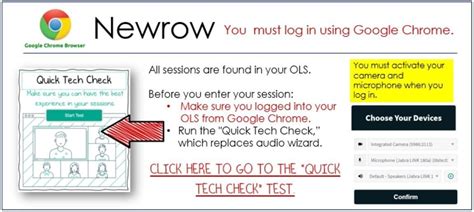Newrow is a popular video conferencing platform used by educators, businesses, and individuals for virtual meetings, webinars, and online learning. To ensure a seamless experience, conducting a thorough tech check before a Newrow session is crucial. In this article, we'll walk you through the essential steps for a smooth Newrow tech check.
A Newrow tech check is vital to identify and resolve any technical issues that may arise during a live session. It helps to prevent last-minute scrambling, ensures a professional presentation, and minimizes the risk of technical difficulties. By following these steps, you'll be well-prepared to host a successful Newrow session.
Step 1: Equipment Check Before diving into the tech check, ensure you have the necessary equipment:

- A computer or laptop with a stable internet connection
- A webcam (built-in or external)
- A microphone (built-in or external)
- Headphones or earbuds
- A reliable internet connection (wired or wireless)
Step 2: Internet Connection Test A stable internet connection is vital for a smooth Newrow experience. To test your internet connection:

- Use an online speed test tool (e.g., Speedtest.net) to check your upload and download speeds
- Ensure your internet connection meets Newrow's minimum requirements (1 Mbps upload and 1 Mbps download)
Step 3: Audio and Video Settings Configure your audio and video settings to ensure optimal performance:

- Select the correct audio input and output devices (e.g., microphone and speakers)
- Adjust your audio levels to ensure clear and crisp sound
- Choose the correct webcam and adjust the video settings for optimal quality
Step 4: Newrow Account and Session Settings Verify your Newrow account and session settings:

- Log in to your Newrow account and ensure you have the necessary permissions
- Check the session settings, including the date, time, and duration
- Verify the session type (e.g., webinar, meeting, or training session)
Step 5: Browser and Plugin Check Ensure your browser and plugins are up-to-date and compatible with Newrow:

- Use a compatible browser (e.g., Google Chrome, Mozilla Firefox, or Safari)
- Ensure the Newrow plugin is installed and up-to-date
- Check for any browser extensions or plugins that may interfere with Newrow
Step 6: Final Check and Testing Conduct a final check and test your equipment, internet connection, and Newrow settings:

- Test your audio and video settings
- Verify your internet connection and upload/download speeds
- Join a test session to ensure everything is working smoothly
Gallery of Newrow Tech Check






By following these six essential steps, you'll be well-prepared to host a successful Newrow session. Remember to test your equipment, internet connection, and Newrow settings before the session to ensure a smooth and professional experience.
FAQs
What is the minimum internet connection required for Newrow?
+The minimum internet connection required for Newrow is 1 Mbps upload and 1 Mbps download.
How do I test my audio and video settings in Newrow?
+To test your audio and video settings in Newrow, join a test session and verify that your audio and video are working smoothly.
What browser is compatible with Newrow?
+Newrow is compatible with Google Chrome, Mozilla Firefox, and Safari.
By following these steps and troubleshooting tips, you'll be able to resolve any technical issues and host a successful Newrow session.