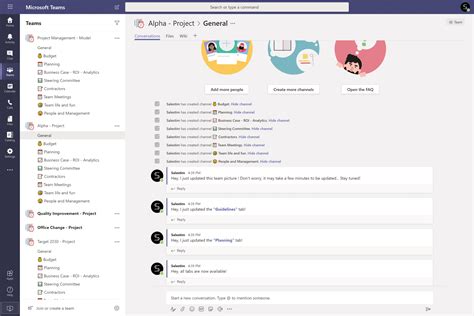Effective project management is crucial for the success of any organization. With the rise of remote work and distributed teams, it's essential to have a robust project management system in place. Microsoft Teams has become a popular choice for project management, offering a range of features and tools to help teams collaborate and deliver projects efficiently. In this article, we'll explore the benefits of using Microsoft Teams templates for project management success.
What is Microsoft Teams?
Microsoft Teams is a communication and collaboration platform that integrates with Microsoft Office 365. It allows teams to chat, meet, share files, and collaborate on projects in a single interface. With Microsoft Teams, teams can work together more effectively, regardless of their location or time zone.
Why Use Microsoft Teams Templates for Project Management?
Microsoft Teams templates provide a pre-built framework for managing projects. These templates offer a range of benefits, including:
- Streamlined project setup: Microsoft Teams templates help you set up your project quickly and efficiently, with pre-configured channels, tabs, and permissions.
- Standardized project structure: Templates ensure that all projects follow a consistent structure, making it easier to manage and compare projects.
- Improved collaboration: Microsoft Teams templates facilitate collaboration by providing a clear understanding of project roles, responsibilities, and expectations.
- Increased productivity: With a pre-built template, teams can focus on project tasks rather than spending time setting up the project infrastructure.
Types of Microsoft Teams Templates for Project Management
Microsoft Teams offers a range of templates for project management, including:
- Project Management Template: This template provides a basic structure for managing projects, including channels for general discussions, project planning, and task management.
- Agile Project Management Template: This template is designed for teams using agile methodologies, with channels for sprint planning, backlog management, and iteration tracking.
- Waterfall Project Management Template: This template is designed for teams using waterfall methodologies, with channels for project planning, requirements gathering, and testing.
How to Create a Microsoft Teams Template for Project Management
Creating a Microsoft Teams template for project management is a straightforward process. Here's a step-by-step guide:
- Create a new team: Go to the Microsoft Teams dashboard and click on "Create a team."
- Choose a template: Select the "Project Management" template or create a custom template from scratch.
- Configure the template: Customize the template by adding or removing channels, tabs, and permissions as needed.
- Save the template: Once you've configured the template, save it as a custom template.
Best Practices for Using Microsoft Teams Templates for Project Management
To get the most out of Microsoft Teams templates for project management, follow these best practices:
- Customize the template: Tailor the template to your project's specific needs and requirements.
- Establish clear roles and responsibilities: Ensure that team members understand their roles and responsibilities within the project.
- Use channels effectively: Use channels to organize project discussions and ensure that team members can easily find the information they need.
- Monitor and report progress: Use Microsoft Teams' reporting features to track project progress and identify areas for improvement.

Benefits of Using Microsoft Teams Templates for Project Management
Using Microsoft Teams templates for project management offers a range of benefits, including:
- Improved collaboration: Microsoft Teams templates facilitate collaboration by providing a clear understanding of project roles, responsibilities, and expectations.
- Increased productivity: With a pre-built template, teams can focus on project tasks rather than spending time setting up the project infrastructure.
- Enhanced visibility: Microsoft Teams templates provide a centralized platform for project information, making it easier to track progress and identify areas for improvement.
- Better risk management: By using a standardized template, teams can identify and mitigate risks more effectively.
Common Challenges When Using Microsoft Teams Templates for Project Management
While Microsoft Teams templates can be a powerful tool for project management, there are some common challenges to be aware of:
- Customization limitations: Microsoft Teams templates can be customized, but there may be limitations to the level of customization possible.
- Team adoption: Teams may resist adopting a new template, especially if they are used to working in a different way.
- Integration with other tools: Microsoft Teams templates may not integrate seamlessly with other tools and platforms.
Tips for Overcoming Common Challenges
To overcome common challenges when using Microsoft Teams templates for project management, follow these tips:
- Provide training and support: Ensure that team members receive training and support to help them understand how to use the template effectively.
- Encourage feedback: Encourage team members to provide feedback on the template and make adjustments as needed.
- Integrate with other tools: Explore integrations with other tools and platforms to ensure a seamless workflow.
Conclusion
Microsoft Teams templates for project management offer a range of benefits, including streamlined project setup, standardized project structure, improved collaboration, and increased productivity. By following best practices and overcoming common challenges, teams can get the most out of Microsoft Teams templates and achieve project management success.
Gallery of Microsoft Teams Templates for Project Management





FAQs
Q: What is Microsoft Teams? A: Microsoft Teams is a communication and collaboration platform that integrates with Microsoft Office 365.
Q: What are the benefits of using Microsoft Teams templates for project management? A: The benefits of using Microsoft Teams templates for project management include streamlined project setup, standardized project structure, improved collaboration, and increased productivity.
Q: How do I create a Microsoft Teams template for project management? A: To create a Microsoft Teams template for project management, go to the Microsoft Teams dashboard, click on "Create a team," choose a template, configure the template, and save it as a custom template.
Q: What are some common challenges when using Microsoft Teams templates for project management? A: Common challenges when using Microsoft Teams templates for project management include customization limitations, team adoption, and integration with other tools.
Q: How can I overcome common challenges when using Microsoft Teams templates for project management? A: To overcome common challenges, provide training and support, encourage feedback, and integrate with other tools.