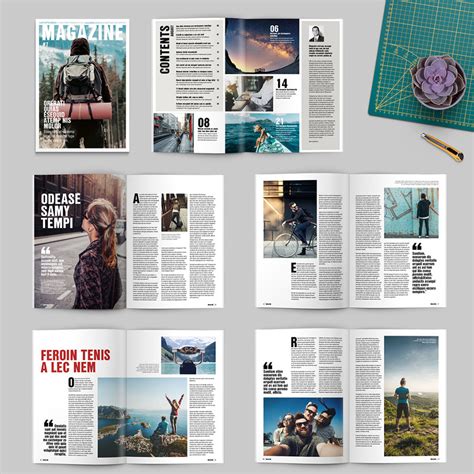The art of creating a captivating magazine spread template in Adobe InDesign! A well-designed magazine spread can elevate the reading experience, engage the audience, and set your publication apart from the competition. In this article, we'll delve into the world of magazine spread templates, exploring the importance of effective design, key elements to consider, and a step-by-step guide on how to create a stunning magazine spread template in Adobe InDesign.
Why Magazine Spread Templates Matter
A magazine spread template serves as the backbone of your publication's design, providing a consistent layout and visual identity throughout the pages. A well-crafted template can:
- Enhance the reading experience by creating a clear and intuitive flow of content
- Increase brand recognition and consistency across issues
- Save time and effort by providing a pre-designed framework for future publications
- Showcase your creativity and style, setting your magazine apart from others in the industry
Key Elements of a Magazine Spread Template
Before diving into the design process, it's essential to understand the fundamental elements of a magazine spread template. These include:
- Masthead: The title and logo of the magazine, typically placed at the top of the page
- Header and Footer: The sections that contain information such as page numbers, issue dates, and navigation
- Content Area: The main section where articles, images, and other content are placed
- Margins and Gutter: The spaces between the content and the edges of the page, as well as the gap between facing pages
- Typography: The fonts, font sizes, and styles used throughout the magazine
- Color Scheme: The palette of colors used for the magazine's branding, backgrounds, and highlights

Creating a Magazine Spread Template in Adobe InDesign
Now that we've covered the essential elements of a magazine spread template, let's move on to the design process in Adobe InDesign. Follow these steps to create a stunning magazine spread template:
Step 1: Set Up Your Document
- Open Adobe InDesign and create a new document by going to File > New > Document
- Set the intent to Print, and choose the number of pages and facing pages options according to your magazine's requirements
- Set the page size, margins, and gutter to your desired specifications
Step 2: Design Your Masthead
- Create a new layer for your masthead and add a text frame for the title and logo
- Choose a font and font size that reflects your magazine's brand and style
- Add any additional design elements, such as icons or graphics, to enhance the masthead

Step 3: Create Your Header and Footer
- Create new layers for your header and footer, and add text frames for the necessary information
- Use a consistent font and font size throughout the header and footer
- Add any additional design elements, such as icons or graphics, to enhance the header and footer
Step 4: Design Your Content Area
- Create a new layer for your content area, and add text frames and image frames for your articles and images
- Use a consistent font and font size throughout the content area
- Add any additional design elements, such as pull quotes or sidebars, to enhance the content area

Step 5: Add Colors and Typography
- Create a new layer for your color scheme, and add swatches for your magazine's branding colors
- Use the Eyedropper tool to pick colors from your masthead, header, and footer
- Add typography styles to your content area, using font sizes, styles, and colors that reflect your magazine's brand and style
Step 6: Finalize Your Template
- Review your magazine spread template for consistency and accuracy
- Make any necessary adjustments to the design elements, margins, and gutter
- Save your template as a.indt file, and export it as a PDF for future use
Gallery of Magazine Spread Templates





Conclusion: Mastering Magazine Spread Templates in Adobe InDesign
Creating a magazine spread template in Adobe InDesign requires attention to detail, a keen sense of design, and a thorough understanding of the key elements that make up a successful template. By following the steps outlined in this article, you'll be well on your way to mastering the art of magazine spread template design. Remember to stay creative, experiment with different layouts and designs, and always keep your target audience in mind.
What is a magazine spread template?
+A magazine spread template is a pre-designed layout that serves as the foundation for a magazine's pages. It typically includes the masthead, header, footer, content area, and margins.
What are the key elements of a magazine spread template?
+The key elements of a magazine spread template include the masthead, header and footer, content area, margins, and gutter.
How do I create a magazine spread template in Adobe InDesign?
+To create a magazine spread template in Adobe InDesign, follow the steps outlined in this article, including setting up your document, designing your masthead, creating your header and footer, designing your content area, adding colors and typography, and finalizing your template.