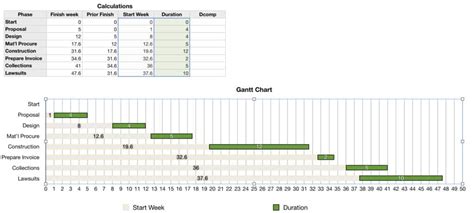In today's fast-paced world, managing projects efficiently is crucial for success. One of the most effective tools for project management is a Gantt chart, which helps visualize tasks, timelines, and dependencies. While Microsoft Excel is a popular choice for creating Gantt charts, Mac users can also utilize Numbers, a powerful spreadsheet app, to create a Gantt chart. In this article, we will explore five ways to create a Gantt chart in Mac Numbers.
Why Use a Gantt Chart?
A Gantt chart is a type of bar chart that illustrates a project schedule, helping you to plan, coordinate, and track progress. It's an essential tool for project managers, as it enables them to:
- Visualize the project timeline
- Identify dependencies between tasks
- Assign resources and allocate time
- Track progress and identify potential bottlenecks
Benefits of Using Mac Numbers for Gantt Charts
Mac Numbers is a free spreadsheet app that comes pre-installed on Macs. It's an excellent alternative to Microsoft Excel, offering a user-friendly interface and robust features. Here are some benefits of using Mac Numbers for Gantt charts:
- Easy to use: Numbers has an intuitive interface, making it easy to create and edit Gantt charts.
- Free: Numbers is free to use, whereas Excel requires a subscription or a one-time purchase.
- Compatibility: Numbers files can be easily shared and exported to other formats, including Excel.

Method 1: Using the Built-in Gantt Chart Template
Numbers provides a built-in Gantt chart template that you can use to create a basic chart. To access the template, follow these steps:
- Open Numbers and click on "File" > "New Spreadsheet."
- In the Template Chooser, select "Gantt Chart" under the "Business" category.
- Click "Choose" to open the template.
- Customize the template by adding your tasks, start and end dates, and dependencies.

Method 2: Creating a Gantt Chart from Scratch
If you prefer to create a Gantt chart from scratch, you can use the following steps:
- Open Numbers and click on "File" > "New Spreadsheet."
- Create a table with the following columns: Task, Start Date, End Date, and Dependencies.
- Enter your tasks and corresponding start and end dates.
- Use the "Bar" chart type to create a Gantt chart.
- Customize the chart by adjusting the date range, task dependencies, and bar colors.

Method 3: Using a Third-Party Gantt Chart Template
You can also download third-party Gantt chart templates specifically designed for Numbers. These templates often offer more advanced features and customization options. To use a third-party template, follow these steps:
- Search for "Numbers Gantt chart template" online.
- Download a template that suits your needs.
- Open the template in Numbers.
- Customize the template by adding your tasks, start and end dates, and dependencies.

Method 4: Using a Gantt Chart Add-On
Some third-party apps offer Gantt chart add-ons for Numbers. These add-ons can provide additional features and functionality, such as automated task scheduling and resource allocation. To use a Gantt chart add-on, follow these steps:
- Search for "Numbers Gantt chart add-on" online.
- Download an add-on that suits your needs.
- Install the add-on according to the manufacturer's instructions.
- Open Numbers and access the add-on.

Method 5: Creating a Gantt Chart with Formulas
If you're comfortable with formulas, you can create a Gantt chart using Numbers' formula features. This method requires more expertise, but offers more flexibility and customization options. To create a Gantt chart with formulas, follow these steps:
- Open Numbers and create a table with the following columns: Task, Start Date, End Date, and Dependencies.
- Use the "IF" function to create a formula that generates a bar chart based on the task start and end dates.
- Use the "VLOOKUP" function to create a formula that generates dependencies between tasks.
- Customize the chart by adjusting the formula parameters and formatting options.

Conclusion
Creating a Gantt chart in Mac Numbers is a straightforward process that can be accomplished using various methods. Whether you prefer to use a built-in template, create a chart from scratch, or use a third-party add-on, Numbers provides the tools and flexibility to help you manage your projects efficiently.
By following the methods outlined in this article, you can create a professional-looking Gantt chart that helps you visualize your project timeline, track progress, and identify potential bottlenecks.
Remember to explore the various features and customization options available in Numbers to get the most out of your Gantt chart.






What is a Gantt chart?
+A Gantt chart is a type of bar chart that illustrates a project schedule, helping you to plan, coordinate, and track progress.
What are the benefits of using a Gantt chart?
+A Gantt chart helps you to visualize the project timeline, identify dependencies between tasks, assign resources and allocate time, and track progress and identify potential bottlenecks.
Can I create a Gantt chart in Mac Numbers?
+Yes, you can create a Gantt chart in Mac Numbers using various methods, including using a built-in template, creating a chart from scratch, or using a third-party add-on.