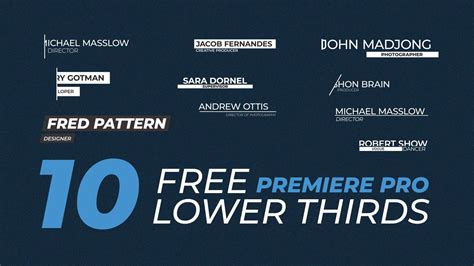Lower thirds templates are a crucial element in video production, providing essential information to the audience while adding a touch of professionalism to your visuals. When it comes to creating lower thirds templates, Adobe Premiere Pro is one of the most popular choices among video editors. In this article, we'll delve into the world of Premiere Pro lower thirds templates, exploring the benefits, best practices, and a step-by-step guide on how to create your own custom templates.
What are Lower Thirds Templates?
Lower thirds templates are pre-designed graphics that display information such as names, titles, and locations at the bottom of the screen. They're commonly used in video productions, including news broadcasts, documentaries, and corporate videos. Lower thirds templates help to provide context and add visual interest to your video, making it more engaging for your audience.
Benefits of Using Premiere Pro Lower Thirds Templates
Using Premiere Pro lower thirds templates offers several benefits:
- Time-saving: Pre-designed templates save you time and effort, allowing you to focus on other aspects of your video production.
- Consistency: Lower thirds templates ensure consistency in your video's visual style, which is essential for building your brand's identity.
- Professionalism: Custom lower thirds templates give your video a professional look, making it more credible and engaging to your audience.
Best Practices for Creating Lower Thirds Templates in Premiere Pro
Before we dive into the step-by-step guide, here are some best practices to keep in mind when creating lower thirds templates in Premiere Pro:
- Keep it simple: Avoid cluttering your template with too much information or complex graphics.
- Choose a clear font: Select a font that's easy to read, even at smaller sizes.
- Use a consistent color scheme: Stick to a color scheme that matches your brand's identity or the video's overall aesthetic.
- Make it scalable: Design your template to be scalable, so it looks good in different resolutions and aspect ratios.
Creating a Lower Thirds Template in Premiere Pro: A Step-by-Step Guide
Now that we've covered the benefits and best practices, let's create a custom lower thirds template in Premiere Pro. Follow these steps:
Step 1: Create a New Project and Sequence
Launch Premiere Pro and create a new project. Set the resolution, frame rate, and other settings according to your video's requirements. Create a new sequence by going to File > New > Sequence.
Step 2: Design Your Template
Go to the Graphics workspace by clicking on the Graphics tab in the top menu bar. Create a new graphic by going to File > New > Graphic. Set the dimensions of your graphic to match the resolution of your sequence.
Step 3: Add Text and Graphics
Add text and graphics to your template using the Type and Shape tools. Use a clear font and choose a color scheme that matches your brand's identity.
Step 4: Add a Background
Add a background to your template by using the Rectangle tool or importing a background image. Make sure the background is not too distracting or overwhelming.
Step 5: Add Animations (Optional)
If you want to add animations to your template, use the Effects panel to browse through the available animations. You can also create custom animations using the Keyframe editor.
Step 6: Save Your Template
Save your template by going to File > Save As > Lower Thirds Template. Choose a location to save your template and give it a descriptive name.
Step 7: Apply Your Template
Apply your template to your video by dragging and dropping it into the timeline. Adjust the duration and position of the template as needed.

Step 8: Customize Your Template
Customize your template by adjusting the text, graphics, and animations to fit your video's style.
Tips and Tricks
Here are some additional tips and tricks to enhance your lower thirds templates:
- Use a consistent naming convention: Use a consistent naming convention for your templates, so they're easy to find and organize.
- Create a template library: Create a library of templates that you can use across different projects and videos.
- Experiment with different designs: Don't be afraid to experiment with different designs and styles to find what works best for your video.

Conclusion
Creating custom lower thirds templates in Premiere Pro is a straightforward process that can elevate your video production to the next level. By following the best practices and step-by-step guide outlined in this article, you can create professional-looking templates that enhance your video's visual style and engage your audience.
Gallery of Premiere Pro Lower Thirds Templates






FAQs
Q: What is the purpose of lower thirds templates in video production? A: Lower thirds templates provide essential information to the audience while adding a touch of professionalism to your visuals.
Q: How do I create a custom lower thirds template in Premiere Pro? A: Follow the step-by-step guide outlined in this article to create a custom lower thirds template in Premiere Pro.
Q: What are the best practices for designing lower thirds templates? A: Keep it simple, choose a clear font, use a consistent color scheme, and make it scalable.