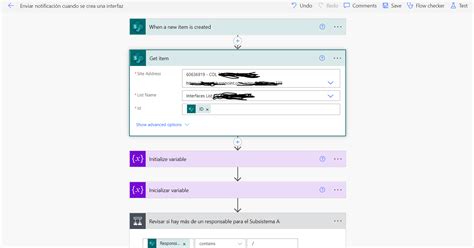Power Automate, formerly known as Microsoft Flow, is a powerful tool for automating workflows across various applications and services. However, users may encounter errors when working with templates, including the "Invalid Template" error. This error can be frustrating, especially when you're trying to automate a critical business process. In this article, we'll explore five ways to fix the "Invalid Template" error in Power Automate.
Understanding the Error
Before we dive into the solutions, it's essential to understand what causes the "Invalid Template" error. This error typically occurs when Power Automate is unable to parse the template due to syntax errors, invalid schema, or unsupported characters. The error message may look something like this:
"Invalid template. The template language expression '...' is invalid. The template language function '...' is not recognized."
Solution 1: Check the Template Syntax
The first step in fixing the "Invalid Template" error is to review the template syntax. Power Automate uses a specific syntax for template language expressions, and any mistakes can lead to errors. Check the template for:
- Missing or mismatched brackets, parentheses, or quotes
- Incorrect syntax for functions, such as
iforforeach - Unsupported characters, such as special characters or non-ASCII characters
To fix syntax errors, you can try the following:
- Use the Power Automate template editor to highlight syntax errors
- Use online resources, such as the Power Automate documentation or community forums, to find examples of correct syntax
- Break down complex expressions into simpler ones to identify the source of the error

Solution 2: Validate the Template Schema
Another common cause of the "Invalid Template" error is an invalid schema. Power Automate templates must conform to a specific schema, which defines the structure and content of the template. To fix schema-related errors:
- Check the Power Automate documentation for the correct schema definition
- Use online tools, such as schema validators, to check the template schema
- Ensure that the template conforms to the required schema, including any required fields or elements

Solution 3: Remove Unsupported Characters
Unsupported characters can also cause the "Invalid Template" error. Power Automate templates may not support certain special characters, such as non-ASCII characters or Unicode characters. To fix errors related to unsupported characters:
- Check the template for any special characters or non-ASCII characters
- Use online resources, such as character encoding tables, to identify supported characters
- Replace any unsupported characters with supported alternatives

Solution 4: Update the Template Version
If you're using an outdated template version, it may cause compatibility issues with Power Automate. To fix errors related to outdated templates:
- Check the Power Automate documentation for the latest template version
- Update the template to the latest version, using the Power Automate template editor or online tools
- Ensure that the updated template is compatible with your Power Automate environment

Solution 5: Seek Community Support
If none of the above solutions work, it's time to seek community support. Power Automate has a large and active community of users and experts who can help you troubleshoot and fix errors. To seek community support:
- Post your error message and template code on the Power Automate community forum or Reddit
- Provide detailed information about your environment, including the Power Automate version and template editor
- Engage with community members, responding to their questions and feedback

Gallery of Power Automate Template Errors





FAQ Section
What causes the "Invalid Template" error in Power Automate?
+The "Invalid Template" error can be caused by syntax errors, invalid schema, unsupported characters, or outdated template versions.
How can I fix the "Invalid Template" error in Power Automate?
+You can fix the error by checking the template syntax, validating the template schema, removing unsupported characters, updating the template version, or seeking community support.
Where can I find resources to help me troubleshoot the "Invalid Template" error?
+You can find resources on the Power Automate documentation, community forums, and online support groups.
In conclusion, fixing the "Invalid Template" error in Power Automate requires a systematic approach, including checking the template syntax, validating the schema, removing unsupported characters, updating the template version, and seeking community support. By following these steps and leveraging online resources, you can resolve the error and get your workflow up and running smoothly.