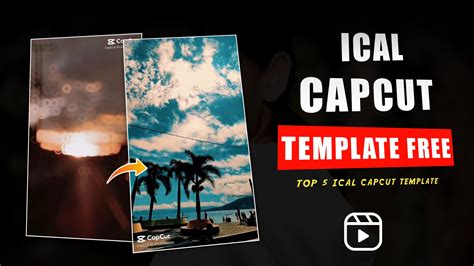The world of video creation has never been more exciting, and with the rise of smartphones, anyone can become a video editor extraordinaire. Among the numerous video editing apps available, Capcut has stood out for its user-friendly interface and robust features. If you're looking to take your video editing skills to the next level, creating a template in Capcut is an excellent way to start. In this article, we'll delve into the world of Capcut templates and explore how to make stunning videos using this incredible tool.
What is Capcut?
Before we dive into creating templates, let's quickly introduce Capcut. Capcut is a popular video editing app developed by ByteDance, the same company behind TikTok. This free app is designed for both beginners and experienced editors, offering a wide range of features, including video trimming, splitting, merging, and color adjustments. With its intuitive interface, Capcut makes video editing accessible to everyone.

Why Create a Template in Capcut?
Creating a template in Capcut can save you time and effort in the long run. Here are a few reasons why:
- Consistency: A template ensures that your videos maintain a consistent look and feel, which is essential for branding and recognition.
- Efficiency: With a template, you can quickly create new videos by simply replacing the media files and adjusting the text.
- Creativity: Templates can spark creativity, as you can experiment with different combinations of effects, transitions, and color schemes.
Benefits of Using Capcut Templates
Capcut templates offer several benefits, including:
- Time-saving: Templates allow you to create videos quickly, without starting from scratch.
- Branding: Consistent branding is crucial, and templates help you maintain a uniform style across all your videos.
- Flexibility: Capcut templates are highly customizable, enabling you to adjust the layout, colors, and effects to suit your needs.

Creating a Template in Capcut
Now that we've explored the benefits of Capcut templates, let's dive into the step-by-step process of creating one.
Step 1: Plan Your Template
Before you start creating your template, take some time to plan the layout, color scheme, and overall style. Consider the following:
- What type of video are you creating (e.g., promotional, tutorial, vlog)?
- What is the tone of your video (e.g., formal, informal, funny)?
- What are the core elements of your video (e.g., text, images, videos)?
Step 2: Choose a Template Type
Capcut offers various template types, including:
- Blank template: Start from scratch and create your own layout.
- Pre-made template: Choose from a range of pre-designed templates, and customize them to suit your needs.

Step 3: Design Your Template
With your plan and template type in place, it's time to design your template. Follow these steps:
- Add a background image or color.
- Insert text, images, or videos as needed.
- Adjust the layout, font sizes, and colors.
- Add transitions and effects to enhance your video.
Step 4: Customize and Refine
Once you've designed your template, it's time to customize and refine it. Experiment with different combinations of effects, transitions, and color schemes to create a unique look.

Using Your Capcut Template
With your template created, it's time to use it to make stunning videos. Follow these steps:
- Open your template in Capcut.
- Replace the media files (e.g., images, videos) with your own content.
- Adjust the text, font sizes, and colors as needed.
- Export your video in the desired format.

Conclusion
Creating a template in Capcut is a great way to save time and effort while maintaining a consistent look and feel across your videos. With its user-friendly interface and robust features, Capcut makes video editing accessible to everyone. By following the steps outlined in this article, you can create stunning videos using Capcut templates.





What is Capcut?
+Capcut is a video editing app developed by ByteDance, the same company behind TikTok.
Why create a template in Capcut?
+Creating a template in Capcut saves time and effort, ensures consistency, and sparks creativity.
How do I create a template in Capcut?
+Follow the steps outlined in this article to create a template in Capcut.