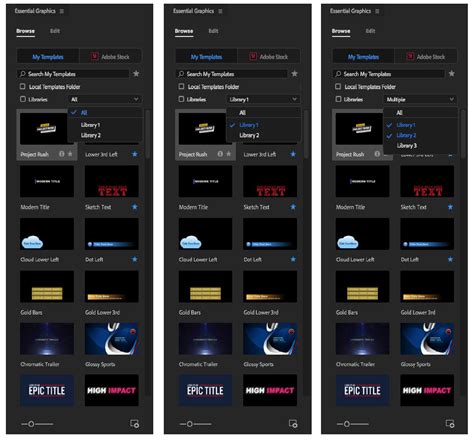Premiere Pro templates are a great way to add a professional touch to your video edits without having to start from scratch. With so many amazing templates available online, it's easy to get started and elevate your video editing skills. However, installing these templates can be a bit tricky, especially if you're new to Premiere Pro. In this article, we'll show you five ways to install Premiere Pro templates and get you editing like a pro in no time.
Why Use Premiere Pro Templates?
Before we dive into the installation process, let's quickly talk about why you should use Premiere Pro templates in the first place. Here are a few benefits:
- Save time: Templates save you time by providing pre-made designs, layouts, and animations that you can customize to fit your project.
- Add professionalism: Templates can give your videos a professional look and feel, making them stand out from the competition.
- Improve consistency: Templates help you maintain consistency throughout your video, which is especially important for branding and marketing materials.
Types of Premiere Pro Templates
There are several types of Premiere Pro templates available, including:
- Title templates: These templates are designed for creating titles, such as opening credits, lower-thirds, and end screens.
- Transition templates: These templates provide pre-made transitions that can be used to move between clips or scenes.
- Effects templates: These templates offer pre-made effects, such as color grading, film grain, and more.
- Animation templates: These templates provide pre-made animations that can be used to add motion graphics to your video.
Method 1: Installing Templates from Adobe Stock

One of the easiest ways to install Premiere Pro templates is through Adobe Stock. Adobe Stock offers a wide range of templates, including title templates, transition templates, and more. To install templates from Adobe Stock, follow these steps:
- Open Premiere Pro and navigate to the Window menu.
- Select Workspaces > Essential Graphics.
- In the Essential Graphics panel, click on the Browse tab.
- Search for the template you want to install and click on it.
- Click the Download button to download the template.
Method 2: Installing Templates from the Premiere Pro Marketplace

Another way to install Premiere Pro templates is through the Premiere Pro Marketplace. The Marketplace offers a wide range of templates, including free and paid options. To install templates from the Premiere Pro Marketplace, follow these steps:
- Open Premiere Pro and navigate to the Window menu.
- Select Workspaces > Essential Graphics.
- In the Essential Graphics panel, click on the Browse tab.
- Click on the Marketplace tab.
- Search for the template you want to install and click on it.
- Click the Install button to install the template.
Method 3: Installing Templates from Third-Party Websites

You can also install Premiere Pro templates from third-party websites, such as Creative Market, Videohive, and more. To install templates from third-party websites, follow these steps:
- Download the template from the third-party website.
- Extract the template files to a folder on your computer.
- Open Premiere Pro and navigate to the Window menu.
- Select Workspaces > Essential Graphics.
- In the Essential Graphics panel, click on the Browse tab.
- Click on the Import button.
- Select the template files you extracted earlier.
Method 4: Installing Templates from a ZIP File

If you've downloaded a template from a third-party website, it may come in a ZIP file. To install templates from a ZIP file, follow these steps:
- Download the ZIP file from the third-party website.
- Extract the template files to a folder on your computer.
- Open Premiere Pro and navigate to the Window menu.
- Select Workspaces > Essential Graphics.
- In the Essential Graphics panel, click on the Browse tab.
- Click on the Import button.
- Select the template files you extracted earlier.
Method 5: Installing Templates from a Template Folder

If you've downloaded a template from a third-party website, it may come with a template folder. To install templates from a template folder, follow these steps:
- Download the template folder from the third-party website.
- Open Premiere Pro and navigate to the Window menu.
- Select Workspaces > Essential Graphics.
- In the Essential Graphics panel, click on the Browse tab.
- Click on the Import button.
- Select the template folder you downloaded earlier.
Gallery of Premiere Pro Templates





What is a Premiere Pro template?
+A Premiere Pro template is a pre-made design or layout that can be used to create a specific type of video or animation.
How do I install Premiere Pro templates?
+There are several ways to install Premiere Pro templates, including through Adobe Stock, the Premiere Pro Marketplace, third-party websites, and more.
What types of Premiere Pro templates are available?
+There are several types of Premiere Pro templates available, including title templates, transition templates, effects templates, and animation templates.
We hope this article has helped you learn how to install Premiere Pro templates and get started with using them in your video edits. With so many amazing templates available, there's no excuse not to add a professional touch to your videos. Happy editing!