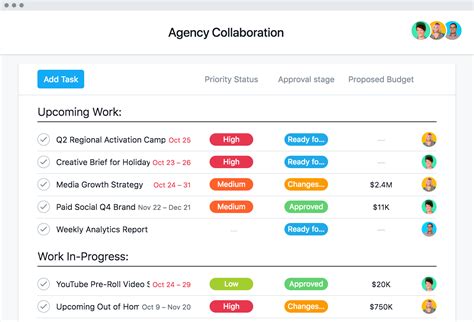In today's fast-paced work environment, maximizing productivity and minimizing waste are crucial for achieving success. One way to streamline your workflow and save time is by using templates in Asana, a popular project management tool. Asana templates allow you to create pre-designed workflows that can be reused across multiple projects, ensuring consistency and efficiency.
In this article, we'll guide you through the process of creating templates in Asana, highlighting the benefits of using templates and providing a step-by-step guide on how to create your own.

Benefits of Using Asana Templates
Before we dive into the process of creating templates, let's explore the benefits of using Asana templates:
- Save time: Templates save you time by eliminating the need to recreate workflows from scratch. With a template, you can quickly duplicate a workflow and make necessary adjustments.
- Improve consistency: Templates ensure consistency across multiple projects, which is essential for maintaining quality and reducing errors.
- Increase productivity: By streamlining your workflow, templates help you focus on high-priority tasks and reduce the time spent on repetitive tasks.
- Enhance collaboration: Templates facilitate collaboration by providing a standardized framework for team members to work together.
5 Easy Steps to Create Templates in Asana
Creating templates in Asana is a straightforward process. Follow these steps to create your own templates:
Step 1: Plan Your Template
Before creating a template, take some time to plan your workflow. Identify the tasks, dependencies, and timelines required for your project. Consider the following:
- What tasks need to be completed?
- What are the dependencies between tasks?
- What are the deadlines and milestones?
- Who will be responsible for each task?

Step 2: Create a New Project in Asana
To create a template, you need to start by creating a new project in Asana. Follow these steps:
- Log in to your Asana account and click on the "New Project" button.
- Enter a name for your project and select a template type (e.g., "Blank Project" or "Kanban Board").
- Click on the "Create Project" button.
Step 3: Set Up Your Workflow
Once you've created your project, set up your workflow by adding tasks, dependencies, and timelines. Consider the following:
- Create tasks: Break down your project into smaller tasks and add them to your project.
- Set dependencies: Establish relationships between tasks by setting dependencies.
- Set timelines: Assign deadlines and milestones to each task.

Step 4: Customize Your Template
Customize your template by adding or removing tasks, dependencies, and timelines as needed. Consider the following:
- Add custom fields: Add custom fields to capture specific information about each task.
- Create sections: Organize your tasks into sections to make it easier to manage your workflow.
- Set up rules: Establish rules to automate repetitive tasks and streamline your workflow.
Step 5: Save Your Template
Once you've customized your template, save it for future use. Follow these steps:
- Click on the "Three Dots" icon in the top right corner of your project.
- Select "Save as Template" from the dropdown menu.
- Enter a name for your template and click on the "Save" button.

Gallery of Asana Templates
Project Management Templates



Marketing Templates



FAQs
Q: What is an Asana template?
A: An Asana template is a pre-designed workflow that can be reused across multiple projects.
Q: How do I create an Asana template?
A: To create an Asana template, plan your workflow, create a new project, set up your workflow, customize your template, and save your template.
Q: Can I customize my Asana template?
A: Yes, you can customize your Asana template by adding or removing tasks, dependencies, and timelines as needed.
Q: How do I save my Asana template?
A: To save your Asana template, click on the "Three Dots" icon in the top right corner of your project, select "Save as Template" from the dropdown menu, enter a name for your template, and click on the "Save" button.
Conclusion
Creating templates in Asana is a great way to streamline your workflow, save time, and improve consistency across multiple projects. By following the steps outlined in this article, you can create your own templates and take your productivity to the next level. Whether you're a project manager, marketer, or team leader, Asana templates can help you achieve your goals and succeed in your role.
We hope this article has provided you with the information you need to create templates in Asana. If you have any further questions or need additional guidance, please don't hesitate to reach out.
What is the purpose of an Asana template?
+An Asana template is designed to help teams and individuals streamline their workflow, save time, and improve consistency across multiple projects.
Can I use Asana templates for marketing projects?
+How do I customize my Asana template?
+You can customize your Asana template by adding or removing tasks, dependencies, and timelines as needed.