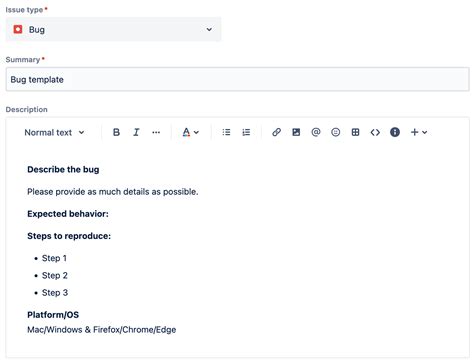Creating a template in Jira can help teams streamline their workflow, increase productivity, and ensure consistency across projects. With Jira's template feature, you can easily replicate the structure and configuration of a project, including its issues, fields, and workflows. In this article, we'll explore five ways to create a template in Jira easily.
Creating a template in Jira is essential for teams that manage multiple projects with similar requirements. It saves time and effort by eliminating the need to recreate the same project setup from scratch. Moreover, templates ensure that all projects follow a standardized structure, which is critical for efficient project management.
Before we dive into the five ways to create a template in Jira, it's essential to understand the benefits of using templates in Jira. These benefits include:
- Increased productivity: Templates save time by allowing teams to replicate project setups quickly.
- Improved consistency: Templates ensure that all projects follow a standardized structure, which is critical for efficient project management.
- Enhanced collaboration: Templates facilitate collaboration by providing a common framework for teams to work together.
Now, let's explore the five ways to create a template in Jira easily.
Method 1: Create a Template from an Existing Project

One of the easiest ways to create a template in Jira is by using an existing project as a template. To do this, follow these steps:
- Go to the project you want to use as a template.
- Click on the three dots at the top right corner of the project sidebar and select "Create template."
- Enter a name and description for your template.
- Choose the components you want to include in your template, such as issues, fields, and workflows.
- Click "Create template" to create your template.
Advantages of Creating a Template from an Existing Project
Creating a template from an existing project is an excellent way to replicate a successful project setup. This method is ideal when you have a project that has been well-structured and configured, and you want to use it as a starting point for future projects.
Method 2: Use Jira's Built-in Template

Jira provides several built-in templates that you can use to create a new project. These templates are designed for common use cases, such as software development, marketing, and HR. To use Jira's built-in template, follow these steps:
- Go to the Jira dashboard and click on the "Create project" button.
- Select the template that best fits your project needs.
- Enter a name and description for your project.
- Choose the components you want to include in your project, such as issues, fields, and workflows.
- Click "Create project" to create your project.
Advantages of Using Jira's Built-in Template
Using Jira's built-in template is an excellent way to get started with a new project quickly. These templates are designed by Jira experts and are tailored to specific use cases, making it easier to set up a project that meets your needs.
Method 3: Create a Template from a CSV File

If you have a CSV file that contains your project structure and data, you can use it to create a template in Jira. To do this, follow these steps:
- Go to the Jira dashboard and click on the "Create project" button.
- Select the "Import from CSV" option.
- Upload your CSV file and map the fields to Jira's fields.
- Choose the components you want to include in your project, such as issues, fields, and workflows.
- Click "Create project" to create your project.
Advantages of Creating a Template from a CSV File
Creating a template from a CSV file is an excellent way to import data from an external source. This method is ideal when you have a large dataset that you want to import into Jira.
Method 4: Use a Third-Party Add-on

There are several third-party add-ons available that can help you create a template in Jira. These add-ons provide advanced features and functionality that can enhance your template creation experience. To use a third-party add-on, follow these steps:
- Go to the Atlassian Marketplace and search for template creation add-ons.
- Select an add-on that meets your needs and install it.
- Follow the add-on's instructions to create a template.
Advantages of Using a Third-Party Add-on
Using a third-party add-on is an excellent way to enhance your template creation experience. These add-ons provide advanced features and functionality that can help you create complex templates quickly.
Method 5: Create a Template from Scratch

Creating a template from scratch is an excellent way to create a custom template that meets your specific needs. To do this, follow these steps:
- Go to the Jira dashboard and click on the "Create project" button.
- Select the "Create from scratch" option.
- Enter a name and description for your project.
- Choose the components you want to include in your project, such as issues, fields, and workflows.
- Configure your project settings and create your template.
Advantages of Creating a Template from Scratch
Creating a template from scratch is an excellent way to create a custom template that meets your specific needs. This method is ideal when you have a unique project setup that requires a custom template.






In conclusion, creating a template in Jira is an excellent way to streamline your workflow, increase productivity, and ensure consistency across projects. By using one of the five methods outlined in this article, you can create a template that meets your specific needs and enhances your project management experience.
FAQs
- What is a template in Jira? A template in Jira is a pre-configured project setup that can be used to create new projects quickly.
- How do I create a template in Jira? You can create a template in Jira by using one of the five methods outlined in this article: creating a template from an existing project, using Jira's built-in template, creating a template from a CSV file, using a third-party add-on, or creating a template from scratch.
- What are the benefits of using templates in Jira? The benefits of using templates in Jira include increased productivity, improved consistency, and enhanced collaboration.
By following the methods outlined in this article, you can create a template in Jira that meets your specific needs and enhances your project management experience.