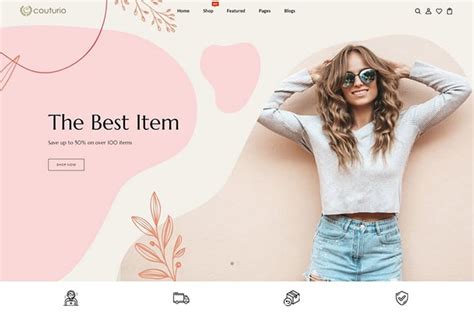Making changes to your Shopify theme template can seem daunting, especially if you're not familiar with coding or web development. However, with the right guidance, you can easily modify your theme template to suit your online store's needs. In this article, we'll walk you through the process of changing your Shopify theme template, highlighting the benefits, steps, and best practices to keep in mind.
The Importance of Customizing Your Shopify Theme Template
Your Shopify theme template is the backbone of your online store's design and user experience. A well-designed theme template can make a significant difference in your store's conversion rates, customer engagement, and overall brand image. Customizing your theme template allows you to:
- Reflect your brand's unique identity and style
- Improve your store's navigation and user experience
- Enhance your product pages and showcase your products effectively
- Increase conversions and sales
Choosing the Right Shopify Theme Template
Before making changes to your theme template, it's essential to choose a theme that aligns with your brand's goals and requirements. Shopify offers a wide range of free and paid themes, each with its unique features and customization options.
When selecting a theme, consider the following factors:
- Responsiveness: Ensure the theme is responsive and works well on various devices, including desktops, tablets, and mobile phones.
- Customization options: Choose a theme that offers flexible customization options, such as font styles, colors, and layout variations.
- Compatibility: Verify that the theme is compatible with your Shopify plan and any third-party apps you're using.
- Reviews and ratings: Check the theme's reviews and ratings from other users to ensure it's reliable and well-supported.

Steps to Change Your Shopify Theme Template
Changing your Shopify theme template involves several steps:
1. Backup your current theme
Before making any changes, backup your current theme to ensure you can revert to it if needed. To backup your theme, go to Online Store > Themes > Actions > Duplicate.
2. Choose a new theme
Select a new theme from the Shopify theme store or a third-party marketplace. You can also upload a custom theme if you have one.
3. Preview and customize the theme
Preview the new theme and customize it according to your requirements. You can modify the theme's settings, such as colors, fonts, and layout, using the Shopify theme editor.
4. Add content and products
Add your content and products to the new theme. You can import products from your old theme or add new ones.
5. Test and launch
Test your new theme thoroughly to ensure it's working as expected. Once you're satisfied, launch the new theme, and it will become live on your online store.
Best Practices for Changing Your Shopify Theme Template
When changing your Shopify theme template, keep the following best practices in mind:
- Test thoroughly: Test your new theme on different devices and browsers to ensure it's working correctly.
- Customize carefully: Customize your theme carefully to avoid breaking any functionality or compatibility.
- Document changes: Document all changes you make to your theme, including any code modifications or customizations.
- Seek support: If you're unsure about any aspect of the theme change process, seek support from Shopify experts or the theme developer.

Common Mistakes to Avoid When Changing Your Shopify Theme Template
When changing your Shopify theme template, avoid the following common mistakes:
- Not backing up your current theme: Failing to backup your current theme can result in losing important data and settings.
- Not testing thoroughly: Not testing your new theme thoroughly can lead to compatibility issues and broken functionality.
- Customizing too much: Customizing your theme too much can result in a slow and cluttered store.
- Not seeking support: Not seeking support when needed can lead to frustration and delays in resolving issues.
Conclusion
Changing your Shopify theme template can seem daunting, but with the right guidance and best practices, you can easily modify your theme to suit your online store's needs. Remember to choose a theme that aligns with your brand's goals, customize carefully, and test thoroughly. If you're unsure about any aspect of the theme change process, seek support from Shopify experts or the theme developer.






How do I change my Shopify theme template?
+To change your Shopify theme template, go to Online Store > Themes > Actions > Duplicate, and then choose a new theme from the Shopify theme store or a third-party marketplace.
What are the benefits of customizing my Shopify theme template?
+Customizing your Shopify theme template allows you to reflect your brand's unique identity and style, improve your store's navigation and user experience, and increase conversions and sales.
How do I test my new Shopify theme template?
+To test your new Shopify theme template, go to Online Store > Themes > Actions > Preview, and then test your theme on different devices and browsers to ensure it's working correctly.