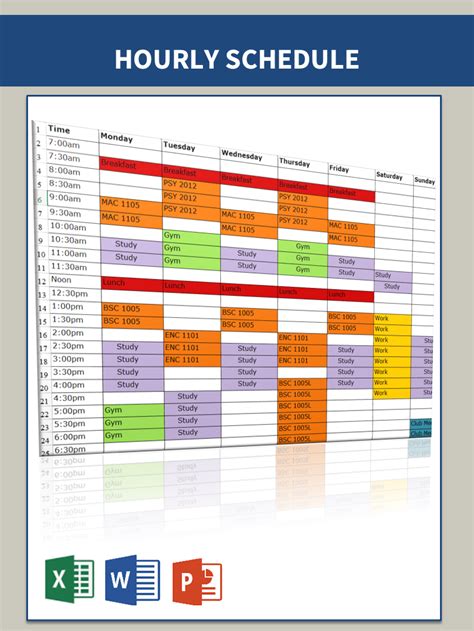Managing employee work schedules can be a daunting task, especially for small businesses or organizations with multiple shifts and employees. A well-organized hourly work schedule template in Excel can help simplify the process and ensure that your workforce is running smoothly. In this article, we'll explore the benefits of using an hourly work schedule template in Excel and provide a step-by-step guide on how to create one.
Benefits of Using an Hourly Work Schedule Template in Excel
An hourly work schedule template in Excel offers numerous benefits, including:
- Easy to use and understand: Excel is a widely used spreadsheet software that is easy to navigate, even for those who are not tech-savvy.
- Customizable: An hourly work schedule template in Excel can be tailored to meet the specific needs of your business, including the number of employees, shifts, and days of the week.
- Automated calculations: Excel can automatically calculate the total hours worked, pay, and other relevant data, saving you time and reducing errors.
- Improved communication: An hourly work schedule template in Excel can be shared with employees, ensuring that everyone is on the same page and aware of their schedule.
- Enhanced productivity: By having a clear and organized schedule, employees can plan their work more efficiently, and managers can make informed decisions about staffing and resources.
Creating an Hourly Work Schedule Template in Excel
Creating an hourly work schedule template in Excel is a straightforward process that requires some basic knowledge of the software. Here's a step-by-step guide to get you started:
Step 1: Set up the Template
Open a new Excel spreadsheet and set up the template by creating the following columns:
| Column A | Column B | Column C | Column D | Column E |
|---|---|---|---|---|
| Employee Name | Monday | Tuesday | Wednesday | Thursday |
Step 2: Add Employee Information
Enter the names of your employees in Column A. You can also add additional columns to include employee IDs, job titles, or other relevant information.
Step 3: Create a Shift Schedule
Create a shift schedule by entering the start and end times for each shift in Columns B to E. For example:
| Employee Name | Monday | Tuesday | Wednesday | Thursday |
|---|---|---|---|---|
| John Doe | 8:00 AM - 4:00 PM | 9:00 AM - 5:00 PM | 8:00 AM - 4:00 PM | 9:00 AM - 5:00 PM |
Step 4: Add Break Times
Add break times to the schedule by entering the start and end times for each break in separate columns. For example:
| Employee Name | Monday | Tuesday | Wednesday | Thursday | Break 1 | Break 2 |
|---|---|---|---|---|---|---|
| John Doe | 8:00 AM - 4:00 PM | 9:00 AM - 5:00 PM | 8:00 AM - 4:00 PM | 9:00 AM - 5:00 PM | 10:00 AM - 10:30 AM | 2:00 PM - 2:30 PM |
Step 5: Calculate Total Hours Worked
Use Excel formulas to calculate the total hours worked by each employee. For example:
| Employee Name | Monday | Tuesday | Wednesday | Thursday | Total Hours |
|---|---|---|---|---|---|
| John Doe | 8:00 AM - 4:00 PM | 9:00 AM - 5:00 PM | 8:00 AM - 4:00 PM | 9:00 AM - 5:00 PM | =SUM(D2:D5) |
Step 6: Format the Template
Format the template to make it easy to read and understand. Use different colors, fonts, and borders to highlight important information.
Example of an Hourly Work Schedule Template in Excel
Here's an example of an hourly work schedule template in Excel:

Tips and Variations
Here are some tips and variations to consider when creating an hourly work schedule template in Excel:
- Use a rotating schedule: Create a rotating schedule that ensures each employee works a different shift each week.
- Include time-off requests: Add a column to track time-off requests and ensure that employees are not scheduled to work during their requested time off.
- Use color-coding: Use color-coding to highlight different shifts, breaks, or time-off requests.
- Create a master schedule: Create a master schedule that includes all employees and shifts, making it easy to manage and track the workforce.
Gallery of Hourly Work Schedule Templates in Excel





Frequently Asked Questions
Here are some frequently asked questions about hourly work schedule templates in Excel:
What is an hourly work schedule template?
+An hourly work schedule template is a spreadsheet that outlines the work schedule for employees on an hourly basis.
Why use an hourly work schedule template in Excel?
+An hourly work schedule template in Excel is easy to use, customizable, and can automate calculations, making it a convenient tool for managing employee work schedules.
How do I create an hourly work schedule template in Excel?
+Create an hourly work schedule template in Excel by setting up a spreadsheet with columns for employee names, shifts, and breaks, and using formulas to calculate total hours worked.
In conclusion, an hourly work schedule template in Excel is a valuable tool for managing employee work schedules. By following the steps outlined in this article, you can create a customizable template that meets the specific needs of your business. Remember to use color-coding, include time-off requests, and create a master schedule to ensure that your workforce is running smoothly.