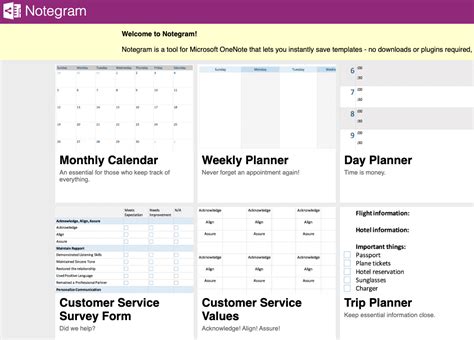In today's fast-paced business environment, effective project management is crucial for success. One of the most popular tools for organizing and managing projects is Microsoft OneNote. With its robust features and flexibility, OneNote can help you streamline your project management process. To get you started, we've put together a collection of free OneNote templates that you can use to boost your productivity and achieve your goals.
Why Use OneNote Templates for Project Management?
Before we dive into the templates, let's explore why OneNote is an excellent choice for project management. Here are a few reasons why:
- Centralized hub: OneNote provides a centralized hub for all your project-related information, making it easy to access and share with team members.
- Customizable: OneNote allows you to create custom templates and layouts, making it easy to adapt to your specific project needs.
- Collaboration: OneNote enables real-time collaboration, allowing team members to work together on projects and share information seamlessly.
- Organization: OneNote's notebook structure and tagging system make it easy to organize and prioritize tasks, ensuring that you stay on top of your project.
Free OneNote Templates for Project Management
Here are some free OneNote templates that you can use to streamline your project management process:
1. Project Management Template
This template provides a comprehensive framework for managing projects, including:
- Project overview and objectives
- Scope and timeline
- Task management and assignment
- Progress tracking and reporting
- Budgeting and resource allocation

2. Gantt Chart Template
This template provides a Gantt chart layout for visualizing project timelines and dependencies, including:
- Task lists and scheduling
- Dependency tracking and management
- Progress tracking and reporting

3. Meeting Notes Template
This template provides a structured layout for taking meeting notes, including:
- Meeting objectives and agenda
- Attendee list and action items
- Discussion notes and decisions
- Next steps and follow-up tasks

4. Task Management Template
This template provides a simple and effective layout for managing tasks, including:
- Task lists and prioritization
- Assignment and delegation
- Progress tracking and reporting

5. Project Dashboard Template
This template provides a comprehensive dashboard for tracking project performance, including:
- Project overview and objectives
- Progress tracking and reporting
- Budgeting and resource allocation
- Risk management and issue tracking

Tips for Using OneNote Templates
To get the most out of these templates, here are some tips to keep in mind:
- Customize: Take the time to customize the templates to fit your specific project needs.
- Organize: Use OneNote's notebook structure and tagging system to keep your templates organized and easily accessible.
- Collaborate: Share your templates with team members and use OneNote's collaboration features to work together in real-time.
- Review: Regularly review and update your templates to ensure they remain relevant and effective.
Conclusion
Effective project management is crucial for success in today's fast-paced business environment. OneNote templates can help you streamline your project management process, and with these free templates, you can get started right away. Remember to customize, organize, collaborate, and review your templates regularly to ensure you're getting the most out of them. With OneNote and these templates, you'll be well on your way to achieving your project goals.
Gallery of OneNote Templates





FAQ
What is OneNote?
+OneNote is a digital note-taking app developed by Microsoft. It allows users to create and organize notes, and collaborate with others in real-time.
Why use OneNote templates for project management?
+OneNote templates provide a structured framework for managing projects, making it easy to organize and prioritize tasks, track progress, and collaborate with team members.
Can I customize OneNote templates?
+Yes, OneNote templates can be customized to fit your specific project needs. You can add or remove sections, change layouts, and modify content to suit your requirements.