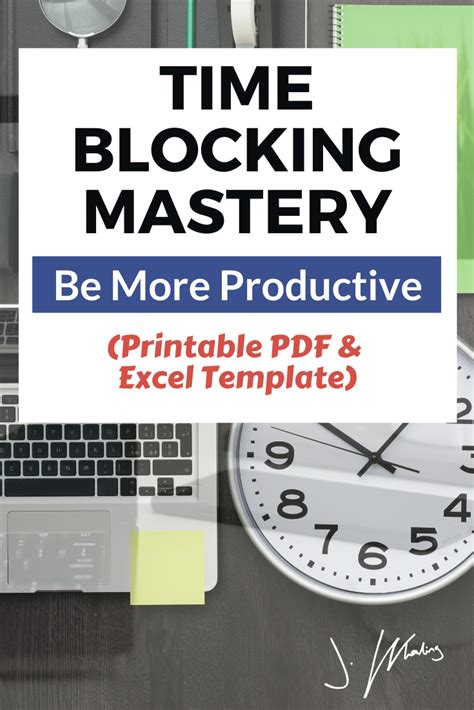The quest for productivity mastery is a never-ending journey, and having the right tools can make all the difference. One such tool that has gained popularity in recent years is the Excel time blocking template. In this article, we will delve into the world of time blocking, explore its benefits, and provide a comprehensive guide on how to create and use an Excel time blocking template to boost your productivity.
What is Time Blocking?
Time blocking is a time management technique that involves scheduling fixed, uninterrupted blocks of time for specific tasks or activities. This approach helps individuals prioritize their tasks, manage distractions, and maintain a healthy work-life balance. By allocating specific time slots for tasks, you can avoid multitasking, reduce procrastination, and increase productivity.
Benefits of Time Blocking
- Improved Focus: Time blocking helps you concentrate on a single task, eliminating distractions and minimizing the risk of multitasking.
- Increased Productivity: By dedicating specific time slots to tasks, you can complete them more efficiently, leading to increased productivity.
- Better Time Estimation: Time blocking forces you to estimate the time required for each task, helping you develop a more accurate understanding of your time management needs.
- Enhanced Priority Management: Time blocking enables you to prioritize tasks based on their importance and deadlines, ensuring that you tackle critical tasks first.
- Reduced Stress: By having a clear schedule, you can manage your workload more effectively, reducing stress and anxiety.
Creating an Excel Time Blocking Template
To create an Excel time blocking template, follow these steps:
- Set up a new Excel spreadsheet: Open a new Excel spreadsheet and create a table with the following columns:
- Task: Describe the task or activity.
- Start Time: Specify the start time for each task.
- End Time: Specify the end time for each task.
- Duration: Calculate the duration of each task.
- Priority: Assign a priority level to each task (e.g., high, medium, low).
- Format the table: Adjust the column widths and formatting to make the table easy to read.
- Add time blocking formulas: Use formulas to calculate the duration of each task and the total time blocked. For example:
=End Time - Start Time( calculates the duration of each task)=SUM(Duration)(calculates the total time blocked)
- Add conditional formatting: Use conditional formatting to highlight tasks based on their priority level or duration.
- Add a calendar view: Create a calendar view to visualize your time blocking schedule. You can use a separate sheet or a pivot table to achieve this.
Example Excel Time Blocking Template
Here's an example of what your Excel time blocking template might look like:
| Task | Start Time | End Time | Duration | Priority |
|---|---|---|---|---|
| Meeting with John | 9:00 AM | 10:00 AM | 1 hour | High |
| Project X | 10:00 AM | 12:00 PM | 2 hours | Medium |
| Lunch Break | 12:00 PM | 1:00 PM | 1 hour | Low |
| Project Y | 1:00 PM | 3:00 PM | 2 hours | High |
Using Your Excel Time Blocking Template
To get the most out of your Excel time blocking template, follow these best practices:
- Schedule tasks in advance: Plan your tasks and schedule them in your template at least a day in advance.
- Be realistic: Allocate realistic time slots for each task, considering your workload and any potential distractions.
- Prioritize tasks: Use your template to prioritize tasks based on their importance and deadlines.
- Review and adjust: Regularly review your template and adjust your schedule as needed to ensure you're meeting your productivity goals.

Tips and Variations
- Use different colors: Use different colors to categorize tasks, such as work, personal, or leisure activities.
- Add a 'buffer': Add a buffer zone between tasks to account for unexpected interruptions or tasks that take longer than expected.
- Integrate with other tools: Integrate your Excel time blocking template with other productivity tools, such as Todoist or Trello, to create a seamless workflow.
- Create a 'stop doing' list: Identify tasks that are no longer necessary or that are not aligned with your goals, and eliminate them from your schedule.
Gallery of Time Blocking Templates





Frequently Asked Questions
What is the best way to schedule tasks in my time blocking template?
+Schedule tasks in advance, using realistic time slots, and prioritize them based on their importance and deadlines.
Can I use my time blocking template for both work and personal tasks?
+Yes, you can use your time blocking template for both work and personal tasks. Simply categorize tasks using different colors or labels.
How often should I review and adjust my time blocking template?
+Regularly review your template, at least once a week, to adjust your schedule as needed and ensure you're meeting your productivity goals.
In conclusion, an Excel time blocking template is a powerful tool for boosting productivity and achieving mastery over your schedule. By following the steps outlined in this article, you can create a customized template that suits your needs and helps you stay focused, efficient, and productive. Remember to review and adjust your template regularly to ensure you're meeting your goals. Happy time blocking!