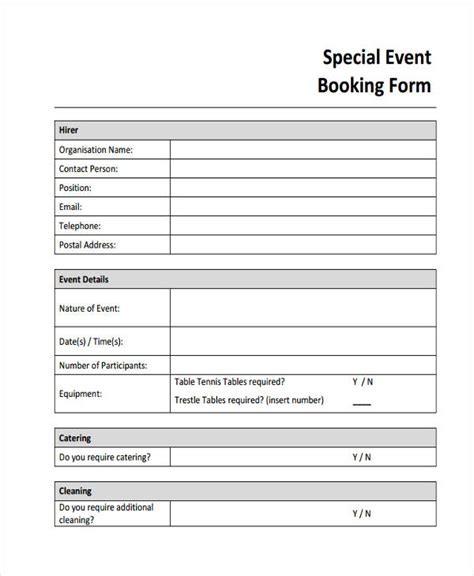As an event planner, you understand the importance of having a well-organized and comprehensive event form template to streamline your planning process. Microsoft Word is a popular choice for creating event form templates due to its user-friendly interface and robust features. In this article, we will guide you through the process of creating an event form template in Microsoft Word, making it easy for you to plan and execute successful events.
Why Use an Event Form Template in Microsoft Word?
Using an event form template in Microsoft Word offers numerous benefits, including:
- Time-saving: A pre-designed template saves you time and effort in creating an event form from scratch.
- Consistency: A template ensures consistency in the layout and design of your event forms, making it easier to manage and analyze data.
- Customization: Microsoft Word allows you to customize your template to fit your specific event planning needs.
- Collaboration: You can easily share and collaborate with team members, vendors, and stakeholders using Microsoft Word.
Creating an Event Form Template in Microsoft Word
To create an event form template in Microsoft Word, follow these steps:
- Open Microsoft Word: Launch Microsoft Word on your computer and select "Blank Document" to start creating your template.
- Choose a Template Type: Determine the type of event form template you need, such as a registration form, survey, or evaluation form.
- Set Up the Layout: Set the page layout to "Portrait" or "Landscape" depending on your preference. You can also adjust the margins, font size, and line spacing to suit your needs.
- Add Tables and Fields: Use tables to organize your form and add fields such as text boxes, checkboxes, and dropdown menus to collect data.
- Insert Labels and Headings: Use labels and headings to clearly identify each section of the form and provide instructions for respondents.
- Add a Header and Footer: Include a header with your event logo and a footer with contact information and copyright details.
- Save as a Template: Save your completed form as a template in Microsoft Word by selecting "Save As" and choosing "Word Template" (.dotx).
Tips for Designing an Effective Event Form Template
When designing your event form template, keep the following tips in mind:
- Keep it Simple: Avoid cluttering your form with too many fields or sections. Keep it concise and easy to navigate.
- Use Clear Language: Use clear and concise language in your labels and instructions to avoid confusion.
- Make it Visually Appealing: Use a consistent color scheme, font, and layout to make your form visually appealing.
- Test and Refine: Test your form with a small group of respondents and refine it based on feedback.
Examples of Event Form Templates in Microsoft Word
Here are some examples of event form templates you can create in Microsoft Word:
- Event Registration Form: A form to collect attendee information, including name, contact details, and registration type.
- Event Evaluation Form: A form to collect feedback from attendees, including ratings and comments on the event.
- Event Survey Form: A form to collect data from attendees, including demographics, preferences, and opinions.
- Event Vendor Form: A form to collect information from vendors, including contact details, product offerings, and pricing.
Gallery of Event Form Templates in Microsoft Word





FAQs About Event Form Templates in Microsoft Word
What is the best way to create an event form template in Microsoft Word?
+The best way to create an event form template in Microsoft Word is to start with a blank document, set up the layout, and add tables and fields to collect data.
How do I save an event form template in Microsoft Word?
+To save an event form template in Microsoft Word, select "Save As" and choose "Word Template" (.dotx).
Can I customize an event form template in Microsoft Word?
+Yes, you can customize an event form template in Microsoft Word to fit your specific event planning needs.
By following these steps and tips, you can create effective event form templates in Microsoft Word to streamline your event planning process. Remember to keep your forms simple, visually appealing, and easy to navigate. Happy planning!