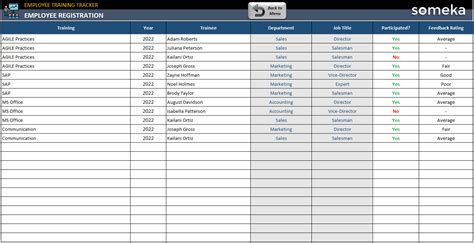Effective staff management is crucial for the success of any organization. As a business owner or HR manager, keeping track of employee information, attendance, and performance can be overwhelming. This is where an employee tracker Excel template comes in handy. In this article, we will discuss the benefits of using an employee tracker Excel template and provide a step-by-step guide on how to create one.
Why Use an Employee Tracker Excel Template?
Using an employee tracker Excel template offers numerous benefits, including:
- Easy data management: Excel templates provide a structured format for storing and managing employee data, making it easy to access and update information.
- Time-saving: Automated calculations and formulas in Excel templates save time and reduce errors, allowing you to focus on more important tasks.
- Customizable: Excel templates can be tailored to meet the specific needs of your organization, making it easy to track the information that matters most.
- Cost-effective: Excel templates are a cost-effective solution for small businesses or organizations with limited budgets.
Creating an Employee Tracker Excel Template
Creating an employee tracker Excel template is a straightforward process. Here's a step-by-step guide to get you started:
Step 1: Set Up the Template Structure
Start by creating a new Excel workbook and setting up the template structure. This will include the following sheets:
- Employee Information
- Attendance Tracker
- Performance Tracker
- Benefits and Leave
- Training and Development
Step 2: Design the Employee Information Sheet
The employee information sheet should include columns for the following information:
- Employee ID
- Name
- Job Title
- Department
- Date of Birth
- Contact Information (email, phone number, etc.)
- Address
Use the following formula to auto-generate employee IDs: =TEXT(ROW(A1),"0000")
Step 3: Create the Attendance Tracker Sheet
The attendance tracker sheet should include columns for the following information:
- Employee ID
- Date
- Attendance Status (present, absent, late, etc.)
- Reason for Absence (optional)
Use the following formula to calculate attendance percentages: =(COUNTIF(B:B,"Present")/COUNT(B:B))*100
Step 4: Design the Performance Tracker Sheet
The performance tracker sheet should include columns for the following information:
- Employee ID
- Performance Review Date
- Job Performance Rating (1-5)
- Areas for Improvement
- Goals and Objectives
Use the following formula to calculate performance ratings: =AVERAGEIF(C:C,">=3")
Step 5: Create the Benefits and Leave Sheet
The benefits and leave sheet should include columns for the following information:
- Employee ID
- Benefit Type (health insurance, retirement plan, etc.)
- Leave Type (vacation, sick leave, etc.)
- Leave Balance
Use the following formula to calculate leave balances: =SUMIF(A:A,">=0")
Step 6: Design the Training and Development Sheet
The training and development sheet should include columns for the following information:
- Employee ID
- Training Program
- Training Date
- Training Status (completed, pending, etc.)
Use the following formula to track training status: =IF(D:D="Completed","Yes","No")
Step 7: Add Formulas and Formatting
Add formulas and formatting to each sheet to make the template easy to use and understand. Use Excel's built-in formatting tools to highlight important information and make the template visually appealing.
Using Your Employee Tracker Excel Template
Once you've created your employee tracker Excel template, it's time to start using it. Here are some tips to get the most out of your template:
- Regularly update employee information and attendance data to ensure accuracy.
- Use the performance tracker sheet to identify areas for improvement and provide feedback to employees.
- Use the benefits and leave sheet to track employee benefits and leave balances.
- Use the training and development sheet to track employee training and development programs.
Gallery of Employee Tracker Excel Template Examples



FAQs
What is an employee tracker Excel template?
+An employee tracker Excel template is a pre-designed spreadsheet that helps businesses track and manage employee data, including attendance, performance, benefits, and leave.
How do I create an employee tracker Excel template?
+To create an employee tracker Excel template, start by setting up the template structure, designing the employee information sheet, creating the attendance tracker sheet, and adding formulas and formatting.
What are the benefits of using an employee tracker Excel template?
+The benefits of using an employee tracker Excel template include easy data management, time-saving, customizable, and cost-effective.
In conclusion, an employee tracker Excel template is a valuable tool for businesses of all sizes. By following the steps outlined in this article, you can create a customized template that meets the specific needs of your organization. With an employee tracker Excel template, you can streamline your HR processes, reduce errors, and improve employee management.