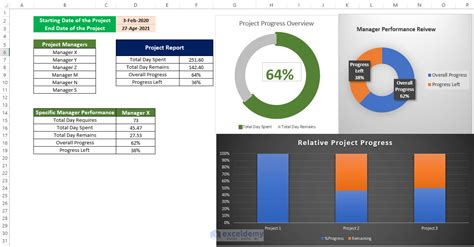Managing multiple projects simultaneously can be a daunting task, especially when it comes to tracking progress, deadlines, and resources. However, with the help of Excel, you can create a centralized platform to monitor and manage multiple projects efficiently. In this article, we will explore five ways to track multiple projects in Excel, making it easier for you to stay on top of your projects and ensure their successful completion.
The Importance of Project Tracking
Before we dive into the methods, it's essential to understand the importance of project tracking. Effective project tracking enables you to:
- Monitor progress and identify potential roadblocks
- Allocate resources efficiently
- Meet deadlines and deliver projects on time
- Identify areas for improvement and optimize processes
- Enhance communication and collaboration among team members
Method 1: Using a Project Tracking Template
One of the simplest ways to track multiple projects in Excel is by using a pre-designed project tracking template. These templates are readily available online and can be customized to suit your specific needs. A typical project tracking template includes columns for:
- Project name
- Project description
- Start date
- End date
- Status (e.g., in progress, completed, on hold)
- Progress percentage
- Resources allocated
- Dependencies
You can download a project tracking template from various online sources, such as Microsoft Office or Vertex42.
Method 2: Creating a Project Dashboard
A project dashboard is a centralized platform that provides a visual representation of multiple projects. You can create a dashboard in Excel by using charts, tables, and other visual elements. A typical project dashboard includes:
- A project list with status indicators (e.g., green for completed, red for overdue)
- A Gantt chart or timeline to visualize project schedules
- A resource allocation chart to track resource utilization
- A progress chart to monitor progress percentage
To create a project dashboard, you can use Excel's built-in chart and table tools, such as the Gantt chart template or the PivotTable feature.

Method 3: Using Conditional Formatting
Conditional formatting is a powerful feature in Excel that enables you to highlight cells based on specific conditions. You can use conditional formatting to track multiple projects by highlighting cells that meet certain criteria, such as:
- Overdue projects
- Projects with low progress percentage
- Projects with high resource utilization
To apply conditional formatting, select the cells you want to format, go to the Home tab, and click on Conditional Formatting. Choose a formatting rule, such as "Highlight Cells Rules" or "Top/Bottom Rules," and set the conditions.

Method 4: Creating a Project Calendar
A project calendar is a visual representation of project schedules and deadlines. You can create a project calendar in Excel by using a table or a Gantt chart. A typical project calendar includes:
- A list of projects with start and end dates
- A calendar view to visualize project schedules
- A deadline indicator to highlight upcoming deadlines
To create a project calendar, you can use Excel's built-in calendar template or create a custom table with date fields.

Method 5: Using PivotTables
PivotTables are a powerful feature in Excel that enables you to summarize and analyze large datasets. You can use PivotTables to track multiple projects by creating a summary table that shows project progress, resource utilization, and other key metrics.
To create a PivotTable, select the data range, go to the Insert tab, and click on PivotTable. Choose a cell to place the PivotTable, and then drag the fields you want to summarize to the PivotTable area.

Conclusion
Tracking multiple projects in Excel can be a challenging task, but with the right techniques, you can create a centralized platform to monitor and manage your projects efficiently. By using a project tracking template, creating a project dashboard, using conditional formatting, creating a project calendar, and using PivotTables, you can streamline your project tracking process and ensure the successful completion of your projects.
Gallery of Project Tracking in Excel




FAQ Section
What is project tracking, and why is it important?
+Project tracking is the process of monitoring and controlling project progress, resources, and deadlines. It is essential to ensure project success, identify potential roadblocks, and optimize processes.
How can I create a project tracking template in Excel?
+You can download a project tracking template from various online sources or create a custom template using Excel's built-in table and chart tools.
What is a PivotTable, and how can I use it for project tracking?
+A PivotTable is a powerful feature in Excel that enables you to summarize and analyze large datasets. You can use it to create a summary table that shows project progress, resource utilization, and other key metrics.