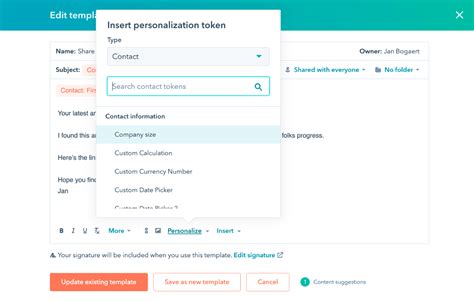Email marketing is an essential tool for businesses to connect with their customers and prospects. Creating effective email templates is crucial to capturing the attention of your audience and conveying your message in a clear and concise manner. Hubspot, a leading marketing and sales platform, provides users with the tools to create professional-looking email templates that can help increase engagement and drive conversions. In this article, we will explore seven ways to create email templates in Hubspot.
Email templates are pre-designed email layouts that can be customized to fit your brand's voice and style. They save time and ensure consistency in your email marketing campaigns. With Hubspot, you can create email templates from scratch or use pre-existing templates to get started.
Why Use Email Templates in Hubspot?
Before we dive into the seven ways to create email templates in Hubspot, let's quickly discuss the benefits of using email templates in the platform. Email templates in Hubspot allow you to:
- Create visually appealing emails that align with your brand's identity
- Save time by reusing templates for different email campaigns
- Ensure consistency in your email marketing messaging and design
- Easily customize templates to fit different email campaigns and audiences
- Analyze and optimize email performance using Hubspot's analytics tools
1. Use Hubspot's Pre-Built Email Templates
Hubspot offers a range of pre-built email templates that you can use to get started with your email marketing campaigns. These templates are designed to be responsive, meaning they will adapt to different screen sizes and devices. To access Hubspot's pre-built email templates, follow these steps:

- Log in to your Hubspot account and navigate to the "Marketing" tab
- Click on "Email" and then select "Templates"
- Browse through the pre-built template library and choose a template that fits your email campaign's needs
2. Create a New Email Template from Scratch
If you prefer to create a new email template from scratch, you can do so using Hubspot's drag-and-drop email editor. This editor allows you to add different modules, such as text, images, and calls-to-action, to create a custom email template. To create a new email template from scratch, follow these steps:

- Log in to your Hubspot account and navigate to the "Marketing" tab
- Click on "Email" and then select "Create a new email template"
- Choose a blank template and start adding modules to create your custom email template
3. Use Hubspot's Email Template Builder
Hubspot's email template builder is a powerful tool that allows you to create custom email templates using a drag-and-drop interface. This builder offers a range of pre-designed modules that you can use to create a unique email template. To use Hubspot's email template builder, follow these steps:

- Log in to your Hubspot account and navigate to the "Marketing" tab
- Click on "Email" and then select "Create a new email template"
- Choose the "Email template builder" option and start creating your custom email template
4. Import Email Templates from Other Sources
If you have existing email templates that you created in other email marketing platforms, you can import them into Hubspot. This allows you to reuse your existing templates and save time. To import email templates from other sources, follow these steps:

- Log in to your Hubspot account and navigate to the "Marketing" tab
- Click on "Email" and then select "Templates"
- Click on the "Import template" button and select the template file you want to import
5. Use Hubspot's Email Template Marketplace
Hubspot's email template marketplace offers a range of pre-designed email templates that you can purchase and use in your email marketing campaigns. These templates are created by Hubspot's design partners and are optimized for different industries and use cases. To access Hubspot's email template marketplace, follow these steps:

- Log in to your Hubspot account and navigate to the "Marketing" tab
- Click on "Email" and then select "Templates"
- Click on the "Marketplace" button to browse through the available email templates
6. Create a Custom Email Template Using HTML
If you have HTML coding skills, you can create a custom email template using Hubspot's HTML editor. This allows you to have complete control over the design and layout of your email template. To create a custom email template using HTML, follow these steps:

- Log in to your Hubspot account and navigate to the "Marketing" tab
- Click on "Email" and then select "Create a new email template"
- Choose the "HTML" option and start coding your custom email template
7. Clone an Existing Email Template
If you have an existing email template that you want to reuse or modify, you can clone it in Hubspot. This allows you to create a new template that is identical to the original, but with the option to make changes. To clone an existing email template, follow these steps:

- Log in to your Hubspot account and navigate to the "Marketing" tab
- Click on "Email" and then select "Templates"
- Find the email template you want to clone and click on the "Clone" button
Conclusion
Creating effective email templates is crucial to capturing the attention of your audience and conveying your message in a clear and concise manner. Hubspot provides users with the tools to create professional-looking email templates that can help increase engagement and drive conversions. By following the seven ways to create email templates in Hubspot outlined in this article, you can create custom email templates that fit your brand's voice and style.
Gallery of Email Template Design Ideas






FAQs
What is an email template?
+An email template is a pre-designed email layout that can be customized to fit your brand's voice and style.
Why use email templates in Hubspot?
+Email templates in Hubspot allow you to create visually appealing emails that align with your brand's identity, save time, ensure consistency, and easily customize templates to fit different email campaigns and audiences.
How do I create a new email template in Hubspot?
+To create a new email template in Hubspot, log in to your account, navigate to the "Marketing" tab, click on "Email," and then select "Create a new email template."