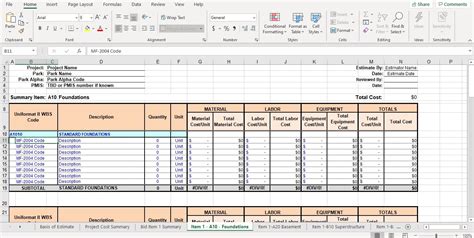As a construction professional, you understand the importance of accurate and efficient estimating and bidding processes. One crucial step in this process is the construction takeoff, which involves quantifying the materials and labor required for a project. In this article, we will explore the benefits of using a construction takeoff template in Excel and provide a comprehensive guide on how to create and use one.
What is a Construction Takeoff Template?
A construction takeoff template is a pre-designed spreadsheet that helps users to quickly and accurately quantify the materials and labor required for a construction project. It typically includes a set of pre-formatted worksheets and formulas that streamline the takeoff process, making it easier to estimate costs and prepare bids.
Benefits of Using a Construction Takeoff Template in Excel
Using a construction takeoff template in Excel offers several benefits, including:
- Improved accuracy: By using a template, you can reduce errors and ensure that all necessary materials and labor are accounted for.
- Increased efficiency: A template saves time and effort by providing a pre-designed format and formulas, allowing you to focus on other aspects of the estimating process.
- Enhanced organization: A template helps to keep all takeoff data organized and easily accessible, making it easier to review and revise estimates.
- Customization: Excel templates can be easily customized to meet the specific needs of your business or project.
Creating a Construction Takeoff Template in Excel
Creating a construction takeoff template in Excel is a straightforward process that requires some basic knowledge of spreadsheet design and formulas. Here's a step-by-step guide to get you started:
- Set up a new workbook: Create a new workbook in Excel and give it a descriptive name, such as "Construction Takeoff Template".
- Create a takeoff worksheet: Insert a new worksheet and name it "Takeoff". This will be the main worksheet for entering takeoff data.
- Set up columns and rows: Create columns for the following data:
- Material description
- Quantity
- Unit of measure
- Unit price
- Total cost
- Labor description
- Labor hours
- Labor rate
- Total labor cost
- Enter formulas: Enter formulas to calculate total costs and labor costs. For example, you can use the formula
=SUM(B2:B10)to calculate the total cost of materials. - Add formatting: Add formatting to make the template easier to read and use. You can use borders, shading, and font styles to highlight important data.
- Create a summary worksheet: Insert a new worksheet and name it "Summary". This will be used to summarize takeoff data and provide a quick overview of the project.
- Link worksheets: Link the Takeoff worksheet to the Summary worksheet using formulas. For example, you can use the formula
=Takeoff!B10to display the total cost of materials on the Summary worksheet.
Using a Construction Takeoff Template in Excel
Using a construction takeoff template in Excel is a straightforward process that involves entering takeoff data and using formulas to calculate costs. Here's a step-by-step guide:
- Enter takeoff data: Enter takeoff data into the Takeoff worksheet, including material descriptions, quantities, unit prices, and labor descriptions and hours.
- Calculate costs: Use formulas to calculate total costs and labor costs.
- Review and revise: Review takeoff data and revise estimates as necessary.
- Summary report: Use the Summary worksheet to generate a quick overview of the project, including total costs and labor hours.
Construction Takeoff Template for Excel Users
[Insert image: construction-takeoff-template.xlsx]

Best Practices for Using a Construction Takeoff Template in Excel
Here are some best practices to keep in mind when using a construction takeoff template in Excel:
- Use clear and concise labels: Use clear and concise labels for columns and rows to ensure that takeoff data is easy to understand.
- Use formulas: Use formulas to calculate costs and labor hours to reduce errors and improve efficiency.
- Keep data organized: Keep takeoff data organized and easily accessible to ensure that estimates are accurate and up-to-date.
- Review and revise: Review takeoff data and revise estimates as necessary to ensure that the project is on track and within budget.
Common Challenges and Solutions
Here are some common challenges and solutions when using a construction takeoff template in Excel:
- Inaccurate data: Inaccurate data can lead to incorrect estimates and cost overruns. Solution: Use clear and concise labels, and review takeoff data carefully to ensure accuracy.
- Time-consuming: The takeoff process can be time-consuming and labor-intensive. Solution: Use formulas and templates to streamline the process and reduce errors.
- Difficulty in revising estimates: Revising estimates can be difficult and time-consuming. Solution: Use the Summary worksheet to generate a quick overview of the project, and use formulas to calculate total costs and labor hours.
Conclusion
A construction takeoff template in Excel is a powerful tool that can help construction professionals to improve accuracy, efficiency, and organization in the estimating and bidding process. By following the steps outlined in this article, you can create a customized template that meets the specific needs of your business or project.






What is a construction takeoff template?
+A construction takeoff template is a pre-designed spreadsheet that helps users to quickly and accurately quantify the materials and labor required for a construction project.
What are the benefits of using a construction takeoff template in Excel?
+The benefits of using a construction takeoff template in Excel include improved accuracy, increased efficiency, enhanced organization, and customization.
How do I create a construction takeoff template in Excel?
+To create a construction takeoff template in Excel, set up a new workbook, create a takeoff worksheet, set up columns and rows, enter formulas, and add formatting.