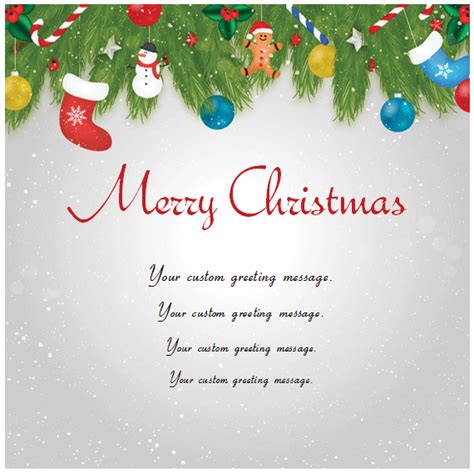The holiday season is upon us, and what better way to spread cheer than by creating your own personalized Christmas cards? Microsoft Word is an excellent tool for designing your own Christmas card templates, and in this article, we'll guide you through the process.
Why Create Your Own Christmas Card Template?
Creating your own Christmas card template in Microsoft Word offers several benefits:
- Personalization: Add your own photos, messages, and designs to make your cards truly unique.
- Cost-effective: Save money by designing your own cards instead of buying generic ones.
- Flexibility: Easily edit and customize your template to suit your needs.
Getting Started with Microsoft Word
To create a Christmas card template in Microsoft Word, follow these steps:
- Open Microsoft Word and select the "Blank Document" template.
- Set the page layout to "Landscape" by going to the "Layout" tab and selecting "Orientation" > "Landscape".
- Set the page size to "5 x 7 inches" or "A6" (105 x 148 mm) to create a standard Christmas card size.
- Choose a font that's festive and easy to read. Some popular fonts for Christmas cards include "Curlz", "Lucida Handwriting", and "Playbill".
Designing Your Christmas Card Template
Now it's time to get creative!
- Add a Background: Insert a festive background image or use a solid color to set the mood. You can use the "Page Color" option in the "Design" tab or insert a picture from the "Insert" tab.
- Add Photos: Insert your favorite holiday photos or use stock images to add a personal touch. Use the "Insert" tab to add pictures and adjust the size and position to fit your design.
- Add Text: Use the "Text" tool to add your holiday message, name, and any other relevant details. You can use different fonts, colors, and sizes to make your text stand out.
- Add Graphics: Use the "Shapes" tool to add festive shapes, such as Christmas trees, snowflakes, or bells. You can also use the "Icons" feature in Microsoft Word to add pre-made graphics.
- Add a Border: Use the "Border" tool to add a festive border to your card. You can choose from various styles and colors to match your design.
Tips and Variations
To make your Christmas card template even more special, try these tips and variations:
- Use a template: Microsoft Word offers various pre-made templates that you can use as a starting point. Simply go to the "File" tab, select "New", and browse the template gallery.
- Add a QR code: Insert a QR code that links to a special holiday message or a family photo album.
- Create a foldable card: Design a card that folds in half or in quarters to create a unique and interactive design.
- Use different shapes: Use the "Shapes" tool to create a card in a unique shape, such as a Christmas tree or a snowflake.
Saving and Printing Your Christmas Card Template
Once you've designed your Christmas card template, save it as a Microsoft Word document (.docx) and print it on your preferred paper or cardstock.
- Save as a template: Save your design as a template by going to the "File" tab, selecting "Save As", and choosing the "Word Template" option. This will allow you to reuse your design in future years.
- Print at home: Print your cards at home using your printer and preferred paper or cardstock.
- Print professionally: Send your design to a professional printing service to create high-quality cards with a professional finish.
Gallery of Christmas Card Templates






Frequently Asked Questions
How do I save my Christmas card template in Microsoft Word?
+To save your Christmas card template in Microsoft Word, go to the "File" tab, select "Save As", and choose the "Word Template" option.
Can I print my Christmas card template at home?
+Yes, you can print your Christmas card template at home using your printer and preferred paper or cardstock.
How do I add a QR code to my Christmas card template?
+To add a QR code to your Christmas card template, insert a QR code generator tool, such as QRCode Monkey, and customize the design to fit your template.
By following these steps and tips, you'll be able to create a beautiful and personalized Christmas card template in Microsoft Word. Happy designing!