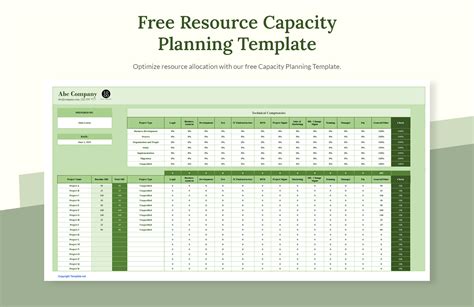Effective capacity planning is crucial for businesses to ensure they have the necessary resources to meet customer demand. However, creating a capacity planning template from scratch can be a daunting task, especially for those without extensive experience in operations management. Fortunately, Google Sheets offers a user-friendly and collaborative platform to create a capacity planning template. In this article, we will guide you through the process of creating a capacity planning template in Google Sheets, making it easy for you to get started.
Understanding Capacity Planning
Before we dive into creating a template, let's quickly understand what capacity planning entails. Capacity planning is the process of determining the optimal level of resources, such as personnel, equipment, and materials, required to meet customer demand. It involves analyzing historical data, forecasting future demand, and adjusting resource allocation accordingly.
Benefits of Using Google Sheets for Capacity Planning
Google Sheets is an excellent tool for creating a capacity planning template due to its:
- Collaborative features: Multiple users can access and edit the template simultaneously, promoting teamwork and communication.
- Real-time updates: Changes made to the template are reflected instantly, ensuring that all stakeholders have access to the most up-to-date information.
- Customizable: Google Sheets allows you to tailor the template to your specific business needs, using formulas, charts, and tables to create a personalized capacity planning tool.
Creating a Capacity Planning Template in Google Sheets
To create a capacity planning template in Google Sheets, follow these steps:
- Set up a new spreadsheet: Create a new Google Sheet by clicking on the "+" button in your Google Drive account. Name the spreadsheet "Capacity Planning Template."
- Define the template structure: Create separate sheets for each department or team, such as "Manufacturing," "Sales," and "Marketing." This will help you organize and analyze data specific to each department.
- Determine the key metrics: Identify the key performance indicators (KPIs) you want to track, such as:
- Historical demand: Past sales data or production levels.
- Forecasted demand: Predicted future sales or production levels.
- Available capacity: Current resource allocation, including personnel, equipment, and materials.
- Utilization rate: The percentage of available capacity being used.
- Create tables and charts: Use Google Sheets' table and chart features to visualize and analyze your data. For example, create a table to track historical demand, and a chart to display the utilization rate over time.
- Use formulas and conditional formatting: Utilize formulas to calculate key metrics, such as the utilization rate, and conditional formatting to highlight areas of concern, such as underutilized resources.
Tips and Best Practices
To get the most out of your capacity planning template in Google Sheets, keep the following tips and best practices in mind:
- Regularly update data: Ensure that data is updated regularly to reflect changes in demand, resource allocation, and utilization rates.
- Analyze and adjust: Regularly analyze the data and adjust the template as needed to ensure it remains relevant and effective.
- Collaborate with stakeholders: Involve stakeholders from various departments to ensure that the template meets the needs of all teams and promotes cross-functional collaboration.

Example of a Capacity Planning Template in Google Sheets
Here's an example of what a capacity planning template in Google Sheets might look like:
| Department | Historical Demand | Forecasted Demand | Available Capacity | Utilization Rate |
|---|---|---|---|---|
| Manufacturing | 100 units | 120 units | 150 units | 80% |
| Sales | 500 units | 600 units | 700 units | 85% |
| Marketing | 1000 units | 1200 units | 1500 units | 80% |
Gallery of Capacity Planning Templates





Frequently Asked Questions
What is capacity planning?
+Capacity planning is the process of determining the optimal level of resources required to meet customer demand.
Why use Google Sheets for capacity planning?
+Google Sheets offers a collaborative, customizable, and real-time platform for creating a capacity planning template.
How often should I update my capacity planning template?
+Regularly update your template to reflect changes in demand, resource allocation, and utilization rates.
By following these steps and tips, you can create a comprehensive capacity planning template in Google Sheets that helps you optimize resource allocation and meet customer demand.