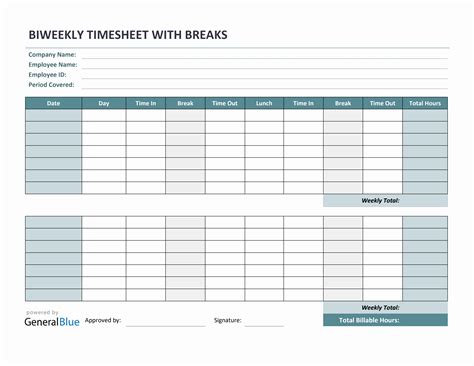As a business owner or manager, managing employee work hours and tracking productivity is essential to optimize workflow and maintain a healthy work-life balance. One effective way to do this is by using a biweekly timesheet template in Google Sheets. In this article, we'll explore seven ways to master biweekly timesheet templates in Google Sheets and take your time tracking to the next level.
The Importance of Biweekly Timesheet Templates
Biweekly timesheet templates are useful for businesses that pay employees on a biweekly basis. These templates allow employees to track their work hours, breaks, and time off, making it easier for managers to calculate payroll and ensure compliance with labor laws. With a biweekly timesheet template in Google Sheets, you can streamline your time tracking process, reduce errors, and make data-driven decisions to improve your business.
Understanding the Benefits of Biweekly Timesheet Templates
Before we dive into the seven ways to master biweekly timesheet templates in Google Sheets, let's explore the benefits of using these templates:
- Improved accuracy: Biweekly timesheet templates help reduce errors in time tracking and payroll calculations.
- Increased productivity: By tracking work hours and breaks, employees can optimize their workflow and stay focused.
- Enhanced compliance: Biweekly timesheet templates help businesses comply with labor laws and regulations.
- Better decision-making: With accurate and timely data, managers can make informed decisions to improve business operations.
7 Ways to Master Biweekly Timesheet Templates in Google Sheets
Now that we've explored the benefits of biweekly timesheet templates, let's dive into the seven ways to master them in Google Sheets:
1. Create a Custom Template

To create a custom biweekly timesheet template in Google Sheets, follow these steps:
- Go to Google Drive and create a new spreadsheet.
- Set up a table with the following columns: Date, Start Time, End Time, Break Time, Total Hours, and Notes.
- Customize the template to fit your business needs, adding columns or rows as necessary.
2. Use Conditional Formatting

Conditional formatting is a powerful feature in Google Sheets that allows you to highlight cells based on specific conditions. To use conditional formatting in your biweekly timesheet template:
- Select the cells you want to format.
- Go to the Format tab and select Conditional formatting.
- Choose the condition you want to apply, such as highlighting cells that contain a specific value or exceed a certain threshold.
3. Set Up Automated Calculations

To set up automated calculations in your biweekly timesheet template:
- Use formulas to calculate total hours, pay rates, and other relevant data.
- Use Google Sheets' built-in functions, such as SUM and AVERAGE, to simplify calculations.
4. Use Data Validation

Data validation is a feature in Google Sheets that allows you to restrict input data to specific formats or values. To use data validation in your biweekly timesheet template:
- Select the cells you want to validate.
- Go to the Data tab and select Data validation.
- Choose the validation rule you want to apply, such as restricting input to a specific date range.
5. Create a Dashboard

A dashboard is a visual representation of your data that allows you to track key metrics and trends. To create a dashboard in your biweekly timesheet template:
- Use Google Sheets' built-in chart and graph tools to visualize your data.
- Create a separate sheet for your dashboard, using formulas to link to your data sheet.
6. Share and Collaborate

To share and collaborate on your biweekly timesheet template:
- Go to the File tab and select Share.
- Enter the email addresses of the people you want to share with, choosing their permission level (edit or view).
- Use Google Sheets' real-time commenting feature to collaborate with others.
7. Use Add-ons and Scripts

To use add-ons and scripts in your biweekly timesheet template:
- Go to the Add-ons tab and select Get add-ons.
- Browse the Google Workspace Marketplace for add-ons that can enhance your template, such as time tracking or payroll integration.
- Use Google Apps Script to automate tasks and create custom functions.
Conclusion
Mastering biweekly timesheet templates in Google Sheets can help you streamline your time tracking process, reduce errors, and make data-driven decisions to improve your business. By following these seven ways to master biweekly timesheet templates, you can take your time tracking to the next level and achieve greater productivity and efficiency.
Gallery of Biweekly Timesheet Templates




FAQ
What is a biweekly timesheet template?
+A biweekly timesheet template is a spreadsheet template used to track employee work hours and calculate payroll on a biweekly basis.
Why use a biweekly timesheet template in Google Sheets?
+Using a biweekly timesheet template in Google Sheets allows you to streamline your time tracking process, reduce errors, and make data-driven decisions to improve your business.
How do I create a custom biweekly timesheet template in Google Sheets?
+To create a custom biweekly timesheet template in Google Sheets, go to Google Drive and create a new spreadsheet, then set up a table with the necessary columns and customize the template to fit your business needs.