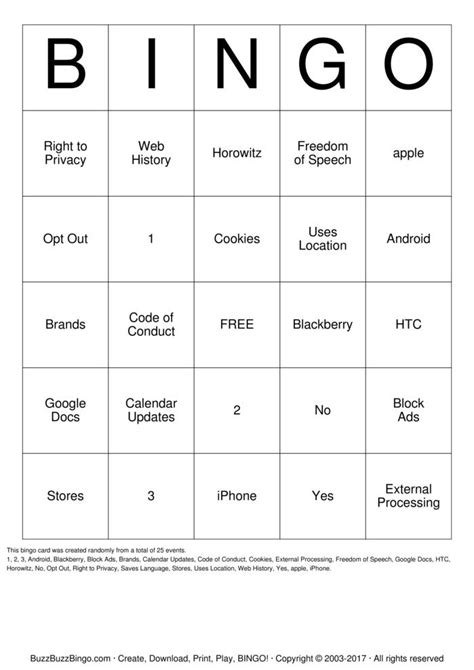Bingo is a popular game that has been enjoyed by people of all ages for decades. Whether you're a teacher looking for a fun way to engage your students, a party planner seeking entertainment for your guests, or simply someone who loves games, creating a bingo template can be a great way to get started. In this article, we'll explore the world of bingo templates and provide you with a comprehensive guide on how to create your own using Google Docs.
What is a Bingo Template?
A bingo template is a pre-designed layout that allows you to create bingo cards with ease. It typically consists of a grid with numbers or words, along with a set of rules and instructions for playing the game. Bingo templates can be customized to fit various themes, such as holidays, events, or educational topics.
Why Use Google Docs for Bingo Template Creation?
Google Docs is an excellent choice for creating bingo templates due to its versatility, collaboration features, and ease of use. Here are some benefits of using Google Docs for bingo template creation:
- Easy collaboration: Google Docs allows multiple users to edit the same document simultaneously, making it perfect for teamwork or co-creation.
- Cloud-based: Your bingo template will be stored online, accessible from anywhere, and can be easily shared with others.
- Customizable: Google Docs provides a wide range of formatting options, making it easy to tailor your bingo template to your specific needs.
- Free: Google Docs is a free service, eliminating the need for expensive software or subscriptions.
How to Create a Bingo Template in Google Docs
Creating a bingo template in Google Docs is a straightforward process. Here's a step-by-step guide to get you started:
- Open Google Docs: Go to Google Docs and sign in with your Google account. If you don't have an account, create one for free.
- Create a new document: Click on the "Blank" template to create a new document.
- Set up the grid: Create a table with the desired number of rows and columns. For a standard bingo game, you'll want a 5x5 grid.
- Add numbers or words: Fill in the grid with numbers or words, depending on your game's theme. You can use random numbers or create a custom list.
- Customize the template: Add a title, adjust font sizes and colors, and add any additional design elements you like.
- Save and share: Save your bingo template and share it with others via email or a shared link.
Tips and Variations
Here are some tips and variations to enhance your bingo template:
- Use images: Add images to your bingo template to make it more engaging and fun.
- Create different levels: Design multiple bingo templates with varying difficulty levels to cater to different age groups or skill levels.
- Add a free space: Include a free space in the center of the grid, allowing players to mark it without having to match a specific number or word.
- Use different shapes: Experiment with different grid shapes, such as hexagons or triangles, to create a unique bingo template.

Example Bingo Templates
Here are a few example bingo templates to get you started:
- Holiday-themed bingo: Create a bingo template with holiday-themed words or images, such as Christmas trees, Easter eggs, or Halloween pumpkins.
- Educational bingo: Design a bingo template focused on a specific subject, such as history, science, or literature.
- Party bingo: Create a bingo template with fun party-themed words or images, such as music notes, balloons, or cake.

Conclusion
Creating a bingo template in Google Docs is a fun and easy way to engage your audience, whether it's for educational purposes, entertainment, or social events. With these steps and tips, you'll be well on your way to designing your own unique bingo templates. So, what are you waiting for? Get creative and start building your own bingo templates today!
Gallery of Bingo Templates






FAQ Section
What is a bingo template?
+A bingo template is a pre-designed layout that allows you to create bingo cards with ease.
How do I create a bingo template in Google Docs?
+Create a new document, set up a grid, add numbers or words, customize the template, and save and share.
What are some tips for creating a bingo template?
+Use images, create different levels, add a free space, and experiment with different grid shapes.