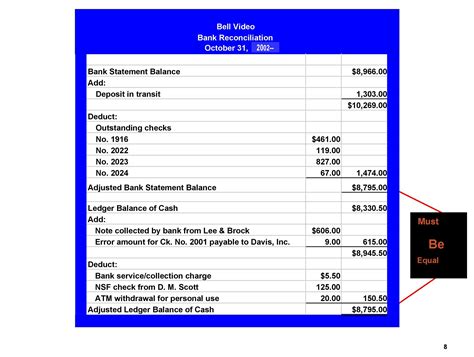Reconciling balance sheet accounts is a crucial step in the accounting process that ensures the accuracy and reliability of a company's financial statements. In today's digital age, using Excel to reconcile balance sheet accounts is a common practice among accountants and financial professionals. In this article, we will explore five ways to reconcile balance sheet accounts in Excel, highlighting the benefits and steps involved in each method.
Why Reconcile Balance Sheet Accounts?
Before diving into the methods, it's essential to understand the importance of reconciling balance sheet accounts. Reconciliation helps to identify and correct errors, discrepancies, and inconsistencies in the financial records. This process ensures that the company's financial statements accurately reflect its financial position, which is critical for making informed business decisions, securing funding, and maintaining stakeholder confidence.
Method 1: Manual Reconciliation
Manual reconciliation involves comparing the balance sheet account balances with the corresponding account balances in the general ledger or other financial records. This method requires careful attention to detail and can be time-consuming, especially for large companies with numerous accounts.
To manually reconcile balance sheet accounts in Excel:
- Create a new spreadsheet with columns for the account name, balance sheet balance, and general ledger balance.
- Enter the account names and corresponding balances in the respective columns.
- Compare the balances and identify any discrepancies.
- Investigate and correct any errors or discrepancies.
- Update the balance sheet account balances to reflect the corrected amounts.

Method 2: Using Excel Formulas
Using Excel formulas is a more efficient way to reconcile balance sheet accounts. This method involves creating formulas to compare the account balances and highlight any discrepancies.
To reconcile balance sheet accounts using Excel formulas:
- Create a new spreadsheet with columns for the account name, balance sheet balance, and general ledger balance.
- Enter the account names and corresponding balances in the respective columns.
- Create a formula to compare the balances, such as
=IF(B2=C2,"Match","Discrepancy"), where B2 is the balance sheet balance and C2 is the general ledger balance. - Apply the formula to all accounts.
- Investigate and correct any discrepancies.

Method 3: Using Excel Conditional Formatting
Excel conditional formatting is a powerful tool that can help highlight discrepancies in balance sheet account balances. This method involves creating rules to format cells based on specific conditions.
To reconcile balance sheet accounts using Excel conditional formatting:
- Create a new spreadsheet with columns for the account name, balance sheet balance, and general ledger balance.
- Enter the account names and corresponding balances in the respective columns.
- Create a conditional formatting rule to highlight cells with discrepancies, such as
=B2<>C2, where B2 is the balance sheet balance and C2 is the general ledger balance. - Apply the rule to all accounts.
- Investigate and correct any discrepancies.

Method 4: Using Excel PivotTables
Excel PivotTables are a powerful tool for analyzing and summarizing large datasets. This method involves creating a PivotTable to compare balance sheet account balances and identify discrepancies.
To reconcile balance sheet accounts using Excel PivotTables:
- Create a new spreadsheet with columns for the account name, balance sheet balance, and general ledger balance.
- Enter the account names and corresponding balances in the respective columns.
- Create a PivotTable to summarize the data by account name.
- Add a field to the PivotTable to calculate the difference between the balance sheet and general ledger balances.
- Investigate and correct any discrepancies.

Method 5: Using Excel Add-ins
Excel add-ins, such as Power Query or Excel reconciliation templates, can automate the reconciliation process and reduce errors. These add-ins provide pre-built formulas and templates to help streamline the reconciliation process.
To reconcile balance sheet accounts using Excel add-ins:
- Install the add-in and follow the instructions to set it up.
- Create a new spreadsheet with columns for the account name, balance sheet balance, and general ledger balance.
- Enter the account names and corresponding balances in the respective columns.
- Use the add-in to automate the reconciliation process.

Conclusion
Reconciling balance sheet accounts is a critical step in the accounting process that ensures the accuracy and reliability of a company's financial statements. By using Excel to reconcile balance sheet accounts, accountants and financial professionals can streamline the process, reduce errors, and make informed business decisions. The five methods outlined in this article provide a range of options for reconciling balance sheet accounts in Excel, from manual reconciliation to using Excel add-ins.
Gallery of Balance Sheet Reconciliation in Excel






FAQs
What is balance sheet reconciliation?
+Balance sheet reconciliation is the process of comparing and matching the account balances in the balance sheet with the corresponding account balances in the general ledger or other financial records.
Why is balance sheet reconciliation important?
+Balance sheet reconciliation is important because it ensures the accuracy and reliability of a company's financial statements, which is critical for making informed business decisions and maintaining stakeholder confidence.
How often should balance sheet reconciliation be performed?
+Balance sheet reconciliation should be performed regularly, such as monthly or quarterly, to ensure that the financial statements are accurate and up-to-date.